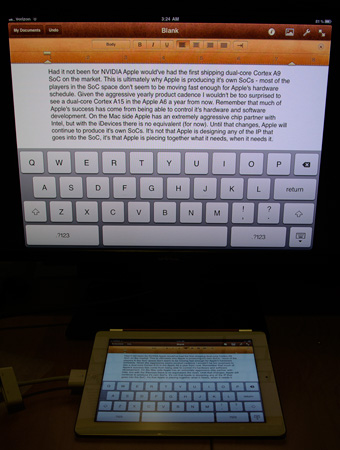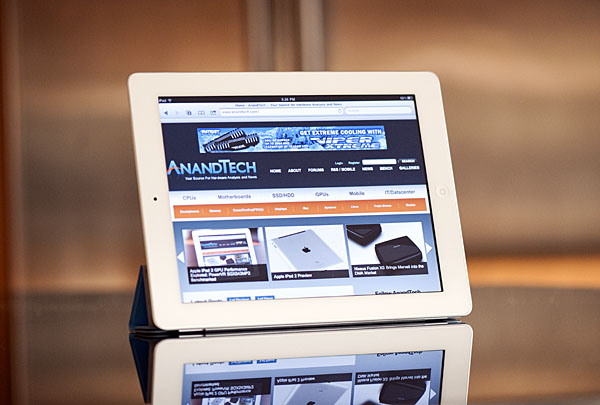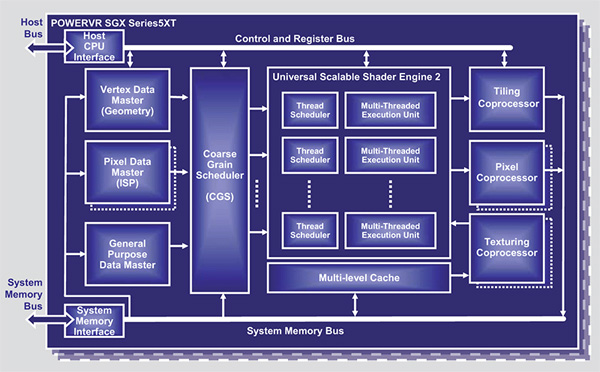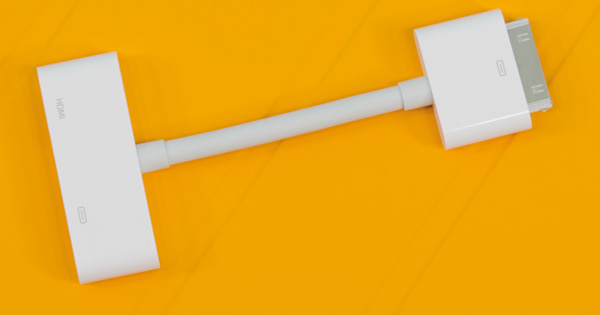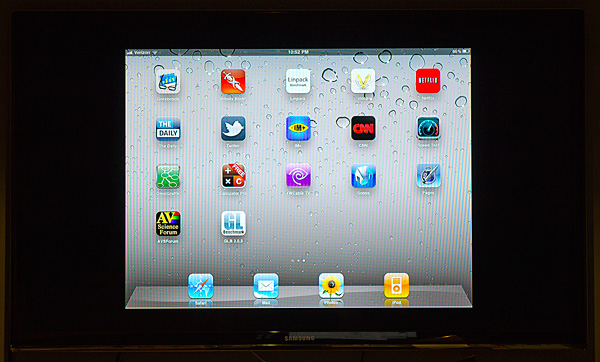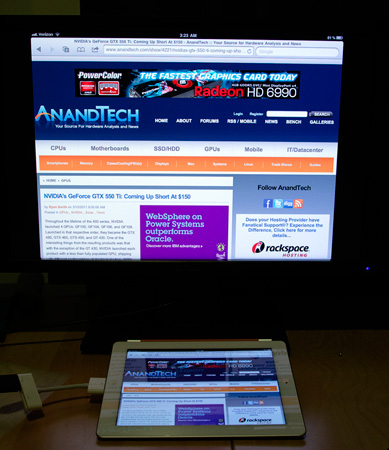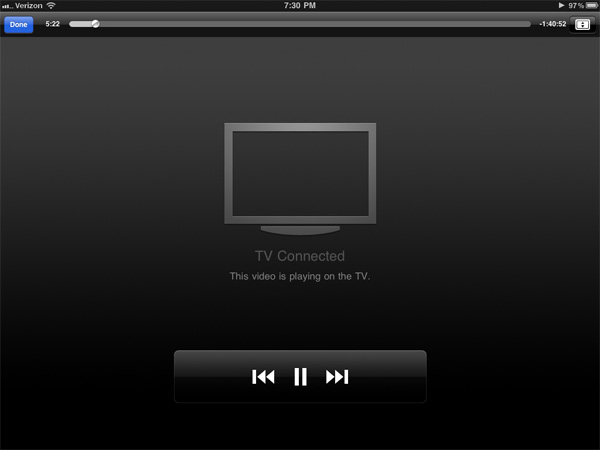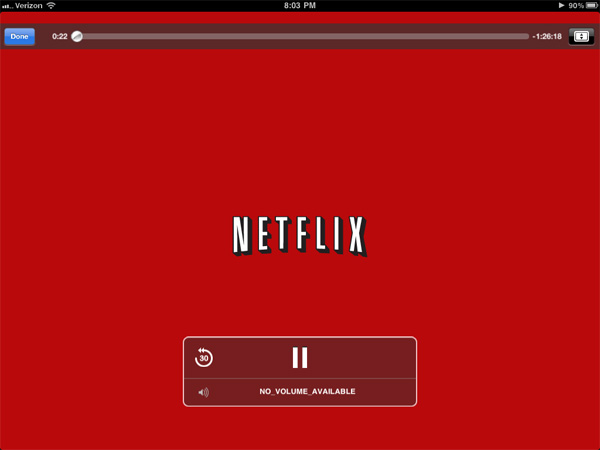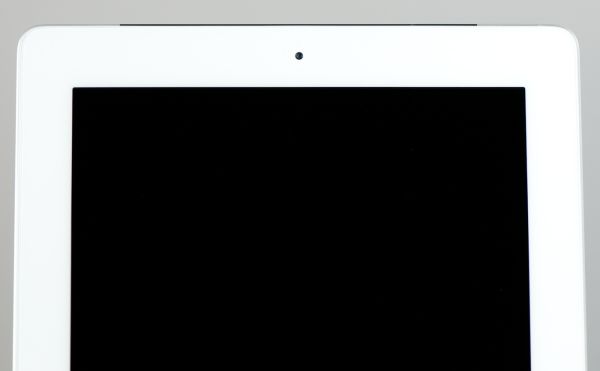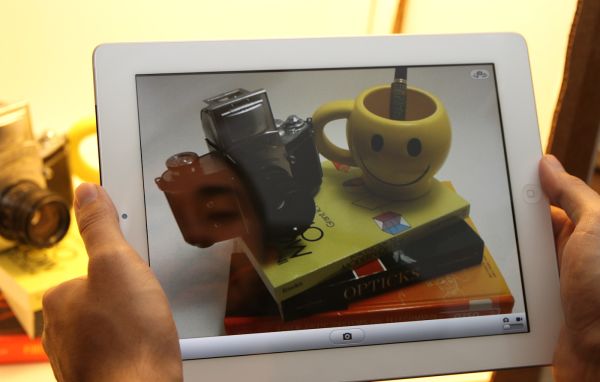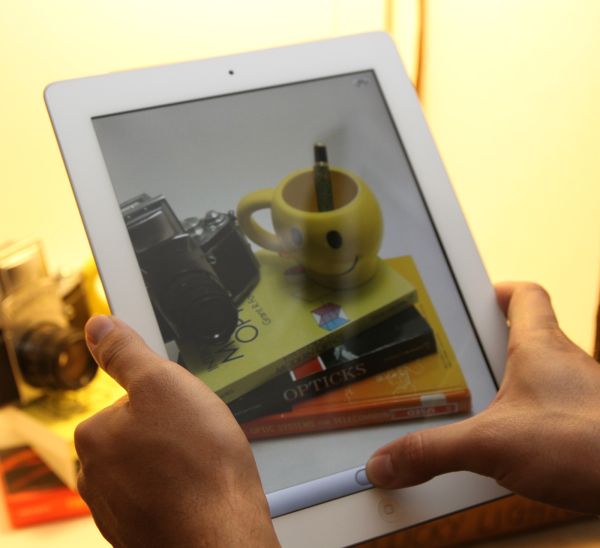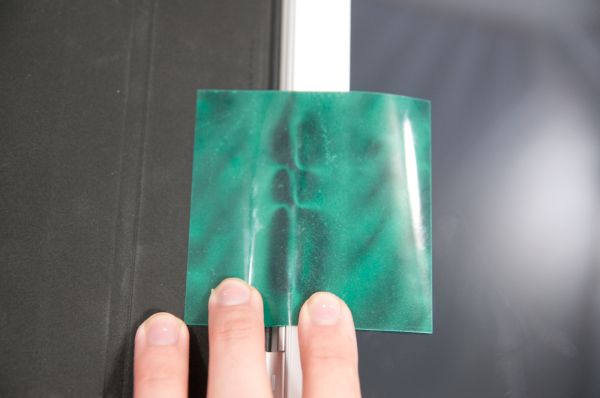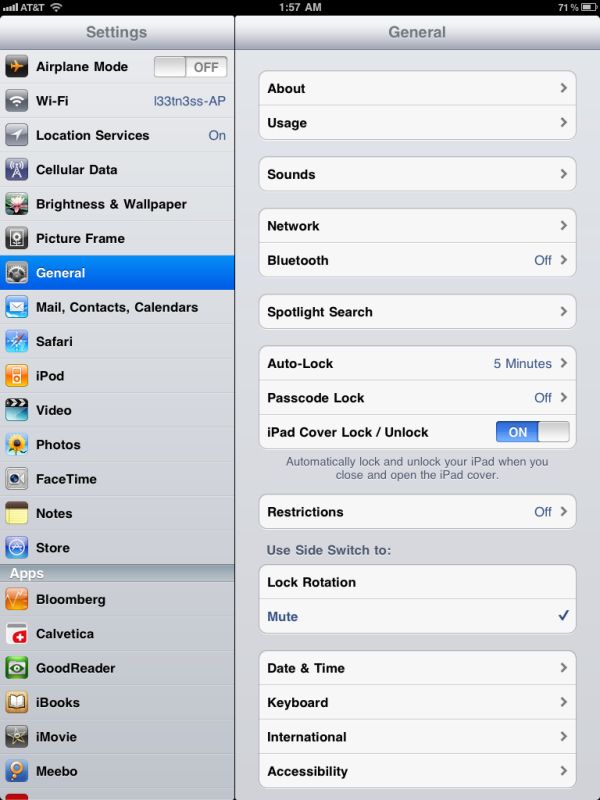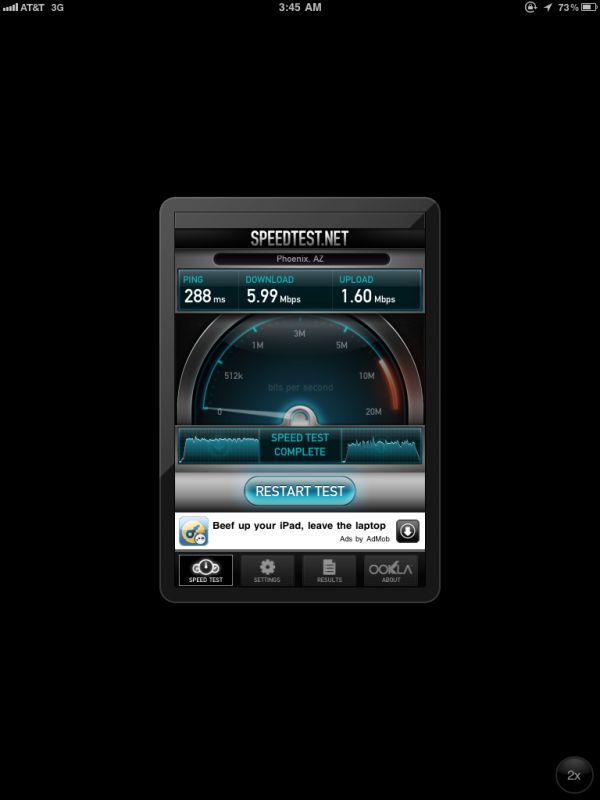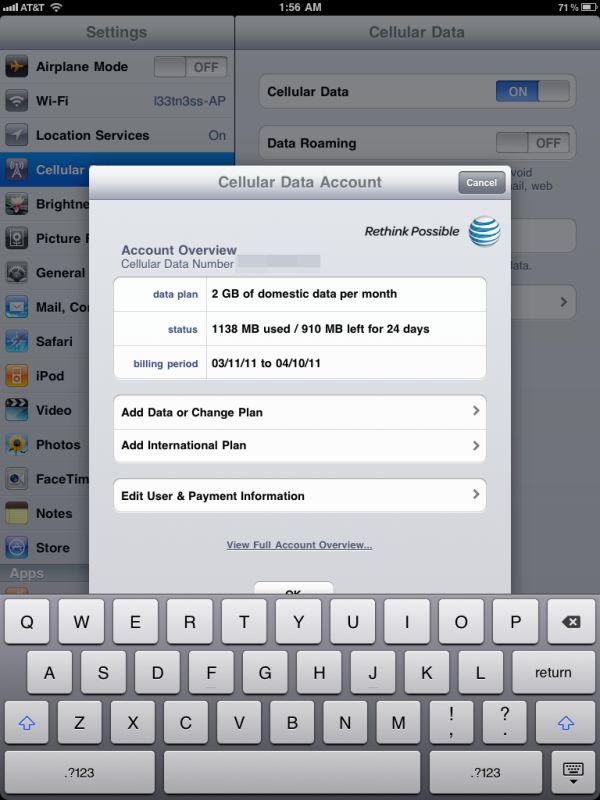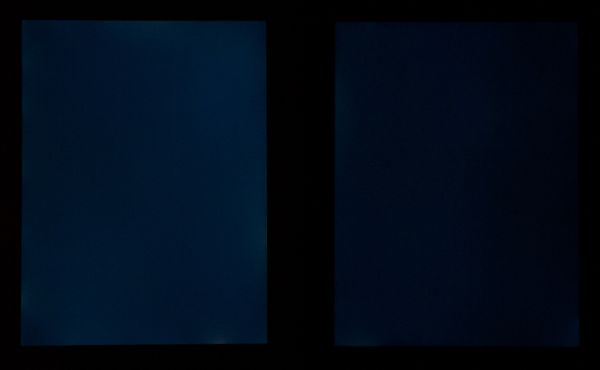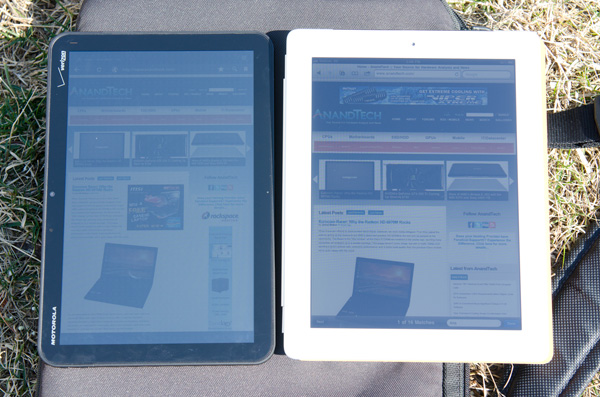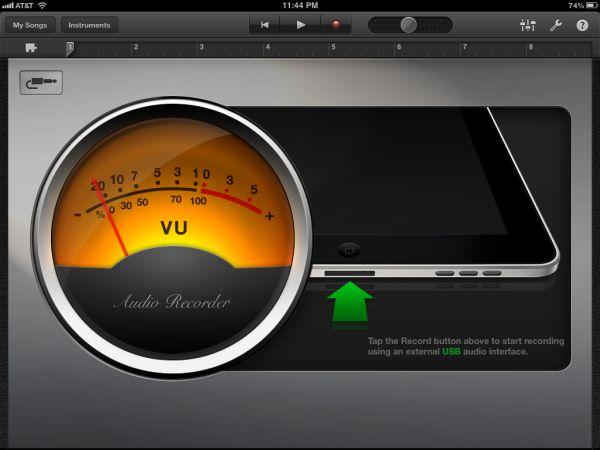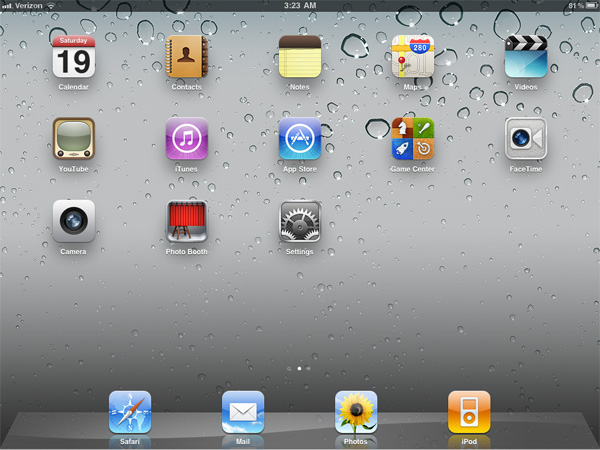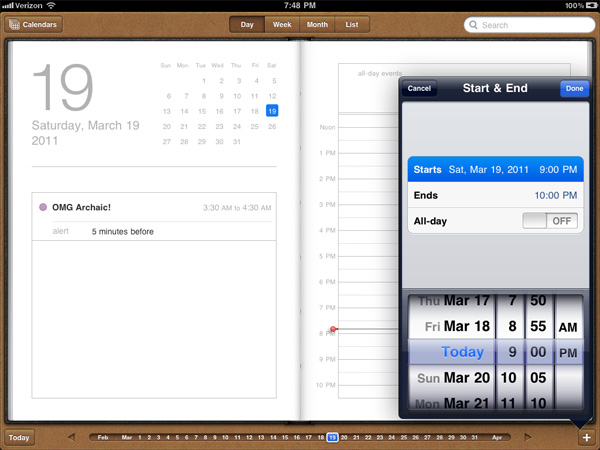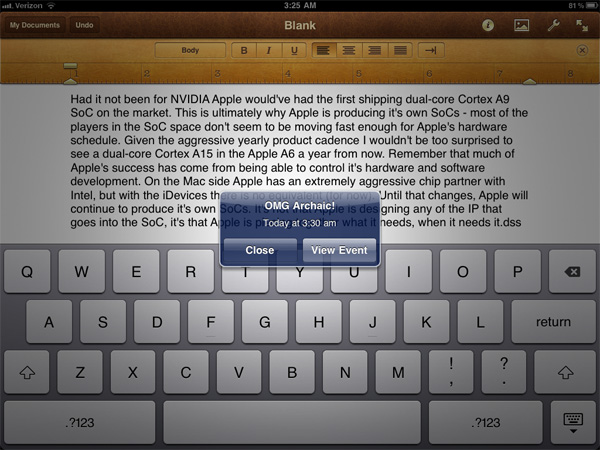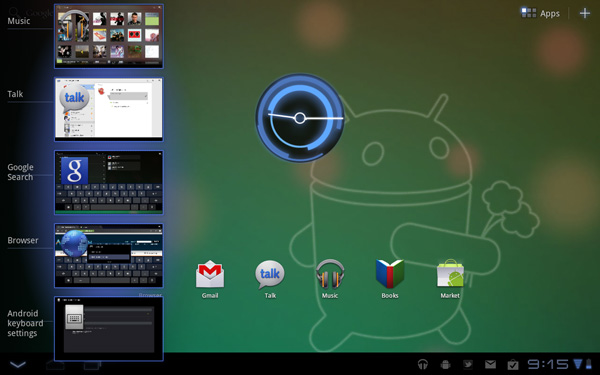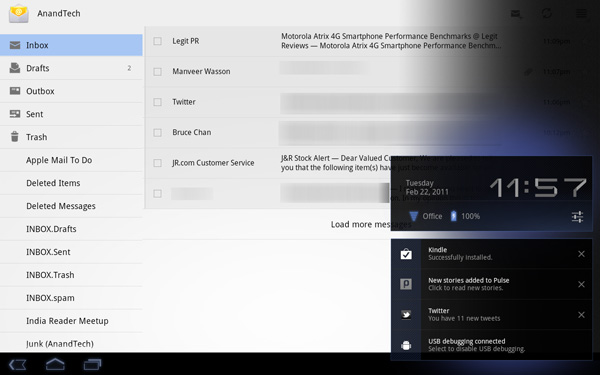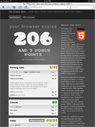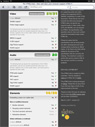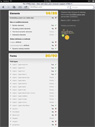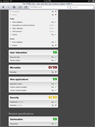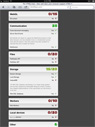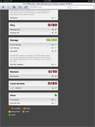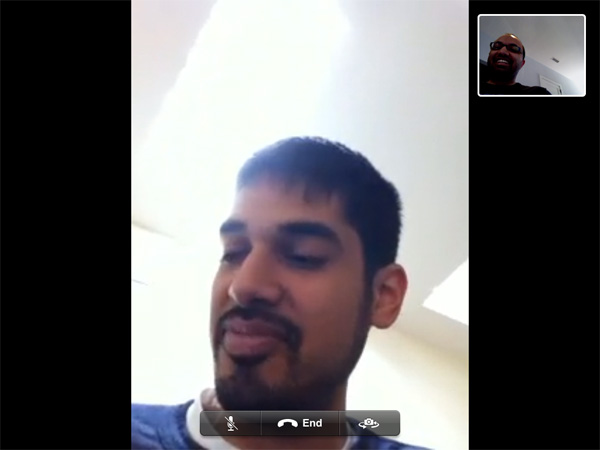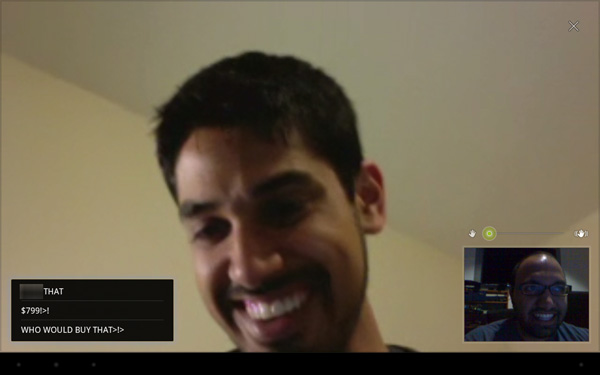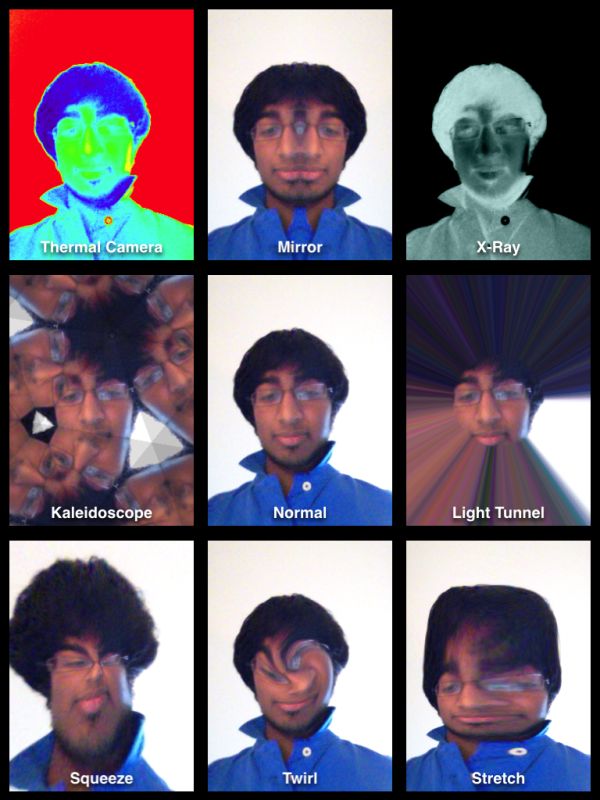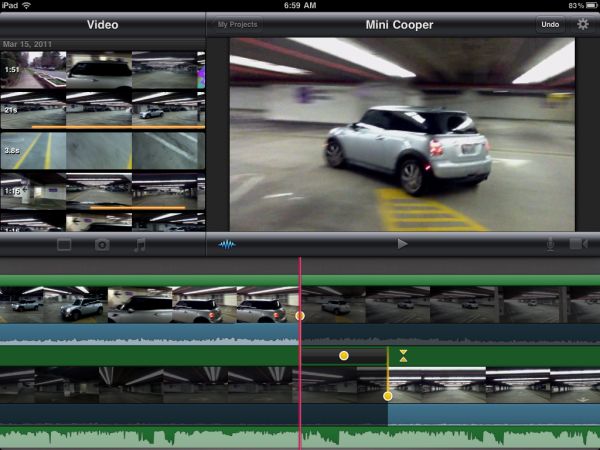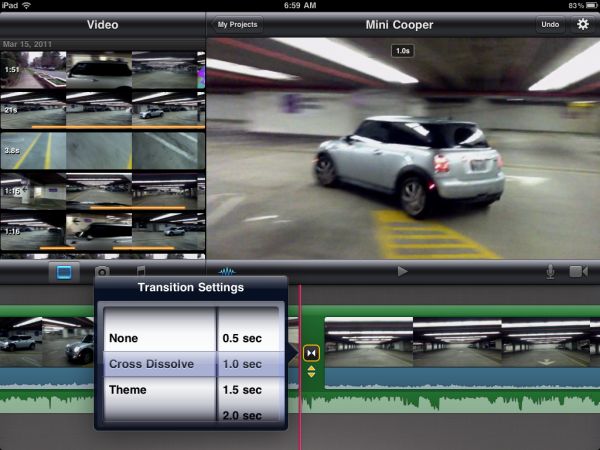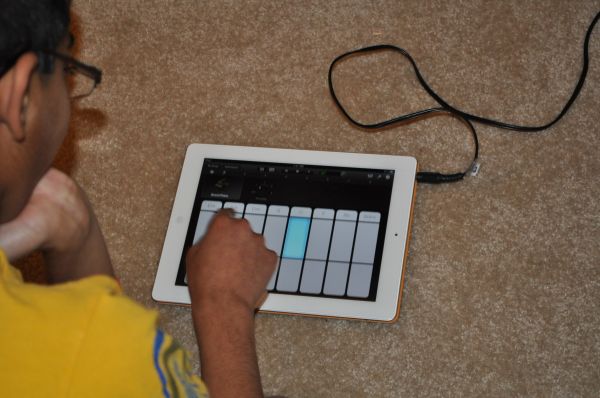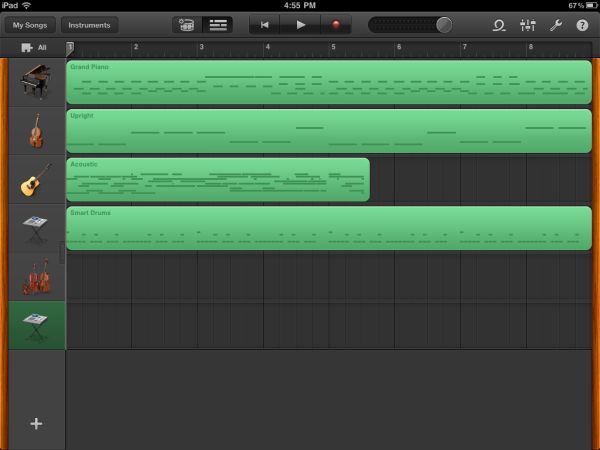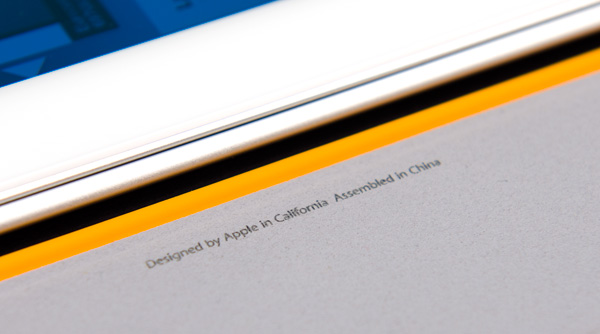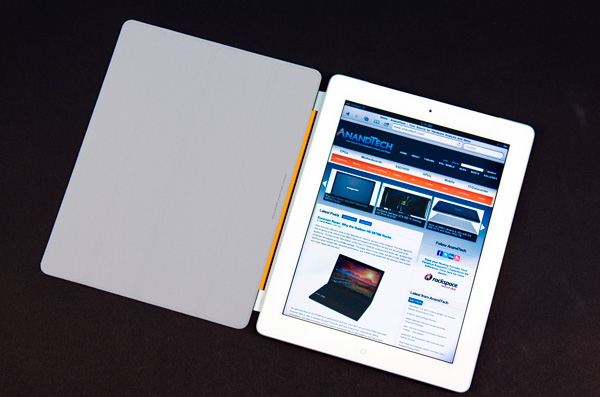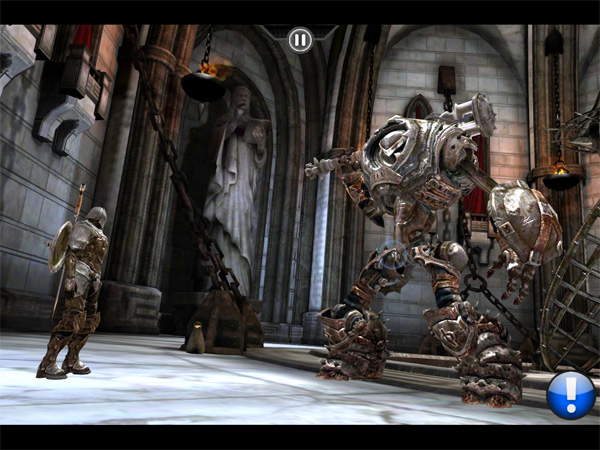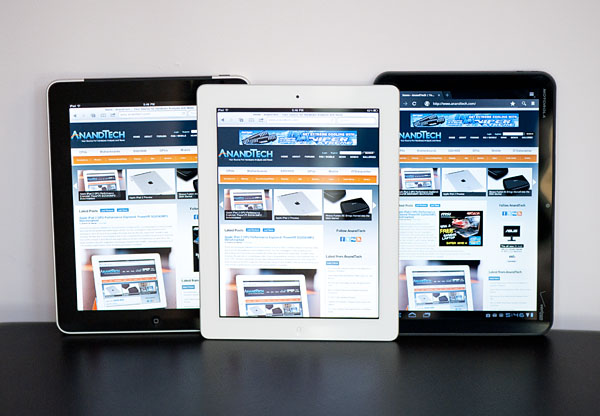Original Link: https://www.anandtech.com/show/4225/the-ipad-2-review
The Apple iPad 2 Review
by Brian Klug, Anand Lal Shimpi & Vivek Gowri on March 19, 2011 8:01 PM ESTI don't exactly remember when I stopped using the iPad, but it wasn't without me trying to use it. We reviewed the WiFi version on AnandTech last year but it was the AT&T 3G version that I ended up using most of the time. For short trips around NC I'd carry it with me. It was the perfect car companion. Smaller and lighter than a notebook but functional enough to get me through any short trip. I tried carrying it to lunch and meetings around town but for the most part it wasn't portable enough for that to make sense. A smartphone was a far better companion.
For several trips around the country I remember trying to take just the iPad, but I always needed to work on an article or publish something extensive while I was gone. For months I boarded every plane with the intention of bringing only the iPad but I always ended up bringing a notebook as well. Even when I went on vacation last year I had to finish a review and ended up bringing a notebook just for three days of use. Eventually I just gave up completely and left the iPad at home. As I mentioned in our review of the first iPad last year, this is a device that augments your existing setup - it replaces nothing. You'll still need a computer of some sort and you'll still need a phone, you just get to have another device that's more convenient than both of those occasionally.
These days my iPad sits docked at my desk doing nothing more than charging and receiving updates. Yet every time I'm at an airport I look around and see tons of passengers with their iPads. It's the new ThinkPad. I see it everywhere and people seem to be happy with it. In fact, last quarter 17% of Apple's total revenue came from iPad sales.
| AAPL Revenue Sources - Q1 2011 | |||||||||
| iPad | iPhone | iPod | Mac | iTunes Store | Software/Services | Peripherals | |||
| Percentage | 17.2% | 39.1% | 12.8% | 20.3% | 5.4% | 2.9% | 2.2% | ||
Clearly there are some users who love tablets and can use them on a regular basis, I'm just apparently not one of them. That's not to say that I don't like the iPad, in fact there are a number of things I still love about it. In our original iPad review I wrote about the more relaxed computing experience the iPad offers for those of us who work at a computer during the day. It's fun to just sit on a couch and surf the web on a tablet. It's easier to show your friends web pages and videos on the iPad than it is on a notebook. You can pass a tablet around like a pad of paper while a notebook is far more clunky. The overall experience is just so much more intimate. In using the iPad, Xoom and iPad 2 for this review I even found myself missing parts of the experience that I'd forgotten about. Overall my stance hadn't changed. While I enjoy using a tablet and find it to be a more relaxed way of computing, it's the lack of performance, still not quite perfect ergonomics, the clunky multitasking UI and the lack of a convenient physical input devices that keep the iPad from being a part of my daily life. Don't get me wrong, I do believe there's clearly a future for tablets - the present day sales alone are proof of that. It's just that I believe tablets are on an evolutionary course towards perfection.
I'm currently typing this paragraph on an iPad 2 connected via HDMI to a Dell 24" display. If I wanted to I could even push the iPad to the side and use a bluetooth keyboard. This thing could easily replace a mainstream PC, it's just missing a few features.
There's no support for Flash. Like it or not Flash support is still an important part of the overall PC experience. Eventually Apple will either cave, become irrelevant or HTML5 will replace Flash entirely on the web. One way or another, this problem gets solved.
Multitasking is a pain. When the iPad first debuted there was no hope for multitasking, but now with the feature it's still far from magical. I need to tap the home button twice to bring up a task switcher, then tap or swipe/type before getting to the application I'm trying to switch to. There's no alt+tab (or cmd+tab) and no immediately visible task/dock bar of my currently running apps. Copying data between apps is a pain as I can't physically look at two things at once, there's just constant switching required to get things done. When I get a new email on the iPad I have to stop what I'm doing, go read the email and then switch back to what I was doing. The same goes for if I need to respond to an IM quickly while writing in Pages. With apps only running full screen and no support for windows, using a tablet can often times seriously reduce productivity. These are solvable problems. Apple and Microsoft figured out how to do it on the desktop after all, but we're just not there yet with tablets.
Alongside multitasking is the performance problem. With the original iPad even deleting several emails at a time was a bit choppy, and web page rendering performance needed tons of work. As always Apple does its best to hide the limitations of the platform but I must point out that even the iPad 2 with a pair of ARM Cortex A9s has lower CPU performance than a netbook with a single core Atom. The fact that you can't really tell most of the time is a testament to Apple's software engineering, but it doesn't change reality.
Ergonomics aren't perfect either. Brian Klug actually helped me realize this next point but the iPad and other tablets aren't great on-the-go devices. Tablets work very well when you're stationary but if you're up and about, moving around, a smartphone is a much better fit. Even when you're stationary there are issues. You have to be in the right physical position to comfortably use a tablet. Simply plopping it down on your lap like you would a notebook won't always work.
There's also the idea of synergy among devices. Even if you play within the Apple universe and own a Mac, an iPhone and an iPad, there's no magical way of sharing data and applications between them. I should be able to work on my Mac, step away and have my apps/data come with me. Your best bet is something like Dropbox but that's no where near the type of cohesive solution I'm talking about. Think HP's webOS touch-to-share but on steroids and you're on the right track.
The list goes on and on. If you've ever spent sufficient time with a tablet you'll quickly be able to add to this list. The tablet is still in its infancy as a computing device and as successful as the iPad may be, it still has a long road ahead before it's anywhere near perfect. Just the items I've mentioned above are too much to address with a single product update, but remember that revolution comes about via constant evolution.
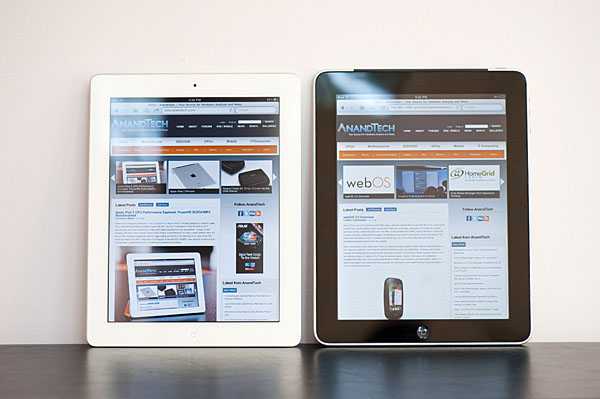
Apple iPad 2 (left), Apple iPad (right)
Meet the iPad 2.
The iPad 2
We've already gone over the iPad 2's design in our preview so I won't spend a ton of time here. The first iPad was a pain to hold in your hand, the iPad 2 largely addresses that problem. The device is similarly sized to its predecessor but Apple removed significant volume by tapering the edges of the iPad 2. The tablet is thus more comfortable to hold, lighter and is significantly thinner than its predecessor. Apple likes to point out that the iPad 2 is now thinner than even the iPhone 4.

Apple iPad 2 (top), Apple iPad (bottom)
The Xoom to me was more pleasant to hold that the original iPad, however the iPad 2 takes the crown back from Motorola. I believe we'll see second generation Android tablets that rival the iPad 2's thickness but for now you have to keep in mind that we're comparing a second generation iOS tablet to first generation Android tablets. With smartphone internals and virtually nonexistent cooling requirements, building a thin tablet isn't an impossible task.
The front of the iPad 2 is pretty much unchanged from the original, with the exception of the new VGA front facing camera (720p rear camera). As we'll get to shortly, beneath the front of the iPad 2 are a number of magnets for use with Apple's new smart covers. The front bezel of the iPad 2 is available in both white and black. Surprisingly all of the AnandTech editors who contributed to this review opted for the white and all of us seemed to actually be pretty happy with the choice.

Apple iPad 2 (left), Apple iPad (right)
Flip the iPad 2 around and the back is a very familiar aluminum. Unfortunately with no protection back here you'll often find yourself laying the iPad 2 face down on a smart cover when it's not in use. Even on a clean desk I could hear tons of little particles grinding up against the aluminum. So far the iPad 2 has been pretty resilient, implying that it's made of a harder aluminum than what Apple uses in the MacBook Pro line. That being said, I still worry about scratching the back of the device. Apple makes beautiful products but their beauty isn't always durable.
The button setup hasn't changed since the original iPad. There's the familiar home button on the front (which feels a little softer than the original, but in a good way) and power/lock button up top.

Apple iPad 2 (left), Apple iPad (right)
Along the right side are the mute/rotation switch and the volume rocker. The ends of the volume rocker protrude out further in the iPad 2 than they did with the original - yet another welcome change.

Apple iPad 2 (bottom), Apple iPad (top)
The dock connector is arguably the biggest flaw in the design. Because of the angled edges of the new iPad, the dock connector actually finds itself located in the middle of a slope. As a result inserting a standard dock cable is a bit awkward. On the original iPad you could just line up the cable with the middle of the bottom edge and sneak it in, on the iPad 2 there's more of a guessing game - usually involving me scraping the cable side dock connector against the aluminum back looking for the mate.
Just like last time the iPad 2 is available in both WiFi and 3G versions. The 3G versions add A-GPS support will the WiFi version can only pinpoint your location using WiFi trilateration. Apple offers separate AT&T and Verizon editions of the iPad 2, both of which have the same black antenna bar along the top of the back face of the tablet.
| Apple iPad 2 Pricing Comparison | |||||
| 16GB | 32GB | 64GB | |||
| WiFi | $499 | $599 | $699 | ||
| AT&T 3G | $629 | $729 | $829 | ||
| Verizon 3G | $629 | $729 | $829 | ||
NAND capacities haven't increased, nor have prices. We likely won't see an increase in storage capacity until 25nm NAND ships in greater volume. The iPad 3 will probably start at 32GB and go all the way up to 128GB as a result.
Regardless of carrier, the 3G models require a $130 premium over the WiFi only models. Personally I'd say that some sort of cellular data connectivity is really necessary to make the iPad 2 as useful as possible. Whether that comes from a 3G model or through a MiFi/smartphone hotspot doesn't really matter.
The pricing as a whole is still absurd. Even if you opt for the $499 WiFi version you'll be out another $39 for a case, plus another $39 if you want the HDMI adapter and then there are all of the apps you will likely start buying. This is an expensive platform to buy into and rest assured that there will be an even faster version out next year. Apple hasn't had much pricing pressure from the competition, however as we mentioned in our CES 2011 coverage - ASUS will be shipping a $399 Honeycomb tablet this year that should start to change that.
Industrial Design & The Future
The original iPad was a device followed by so much hype and anticipation that inevitably, upon launch, it became one of the most polarizing products to launch in the last few years. It also became a huge hit, infusing life into the previously flatlining tablet market, and that's where the iPad 2 comes in.
The industrial design changes are very much in line with what we saw with the 4th generation Apple handhelds. The design language used for the iPhone 3G/3G-S and iPod touch 2G/3G was based on accelerating curvature continuity (known as G3 continuity in industrial design terminology), in contrast to the tangentially continuous design (G1 continuity) found on the original iPhone. What this meant, basically, is that the first iPhone had a relatively flat design, whereas the 3G/3G-S had a gently crowned back that aimed to fit the contour of one's hand.
The original iPad foretold the future of Apple's design language, using a similarly curved back but dumping the blended G3 curvature on the sides for hard edges that met the front face in a perpendicular manner. The iPhone 4 went a step further, with a flat back in addition to the sides. The front profile kept the same rounded corners that every other Apple device has, but the top and side cross-sections end up being rectangles, with all four faces meeting perpendicularly. I'm thinking Apple chose to do this to accomplish two things: being able to use glass for both the front and back faces, as well as to give the iPhone line some separation from the iPod and iPad lines.
The fourth generation iPod touch reaffirmed the notion that Apple was moving back to flatter, more rectangular designs. The use of aluminum instead of glass meant that there wasn't a need for a completely flat back; the predominantly flat back of the iPod tapers to meet the front face at the edges using a short continuous curve.
After seeing the newest iPod touch, I guessed that the second generation iPad would carry rather similar lines. I definitely didn't expect the iPad 2 to be so thin, but overall, it was pretty much in line with what I was expecting.
Another significant aspect to the industrial design changes is the addition of a white-bezeled iPad. The back of both black and white models are the usual anodized aluminum, though the texture of the anodizing on the iPad 2 (as well as the latest MacBook Pros) seems to be a different, smoother one than on previous aluminum Apple devices. Apple seemed to have moved to black bezels on almost all of its products, other than the vaporware-esque white iPhone 4, but between the iPad 2 shipping in white and a promised spring release for the white iPhone 4, it shows that Apple is trending back towards white devices.
The interesting question to ask here is how much we can read into Apple's future designs given the iPad 2, and unfortunately, that isn't a whole lot. It's always difficult to tell with Apple, but it wouldn't surprise me if the iPhone 5 ended up using a very similar design to the iPhone 4. Since the antenna problem is mostly solved (see the antenna diversity on the Verizon iPhone 4), Apple probably doesn't need to do a whole lot to the design for the next generation iPhone. Other than the signal attenuation issues, the iPhone 4 was an amazing piece of hardware, one that Apple spent a lot of money developing. It doesn't make sense for them to turn around and dump it on another ground-up redesign, especially when the 4 is still very competitive from a hardware standpoint. And at this point, I doubt they would focus so much on releasing the white iPhone in spring if they weren't planning on using a very similar chassis for the iPhone 5 that should launch in June.
Given past history, if the iPhone doesn't get a redesign, neither will the iPod touch. Both of the generation 5 handhelds will probably get some form of the A5 SoC, potentially underclocked like the A4 in the iPhone 4. What is more difficult to predict is the 3rd generation iPad. Since we don't really have an established cadence for the iPad, it's hard to say anything about the iPad 3 without reading too much into the iPad 2 launch. I'd say its safe to assume there will be a 6th generation Apple SoC (presumably named the A6), and if I was a betting man, my money would be on at least some form of redesign or at least an ID refresh, but again, with Apple, you really never know.
The Right SoC at the Right Time: Apple's A5
Here's how I know Apple is masterful at marketing. After first showing off the new iPad Apple had tons of press convinced that the company was no longer competing based on specs but rather only interested in delivering an experience. In reality Apple is competing with hardware even more than before, it's just trying to give the public the impression that it's not. After all, Apple doesn't make the vast majority of the technology inside the iPad but it does control the experience. A competitor may be able to ship a dual core Cortex A9 but it can't ship the iOS experience. Is it really a surprise that Apple would downplay what it doesn't have exclusive rights to and instead try to get everyone to focus on what it does? Make no mistake, Apple is very much playing the specs game - in fact it's playing the game harder than anyone else in the industry today.

At the heart of the iPad 2 is a brand new SoC: the Apple A5. Built on what I assume is Samsung's 45nm process the A5 is a much more powerful SoC than it's predecessor the A4.
| Architecture Comparison | |||||||
| ARM11 | ARM Cortex A8 | ARM Cortex A9 | Qualcomm Scorpion | ||||
| Issue Width | single-issue | dual-issue | dual-issue | dual-issue | |||
| Pipeline Depth | 8 stages | 13 stages | 9 stages | 13 stages | |||
| Out of Order Execution | N | N | Y | Partial | |||
| FPU | Optional VFPv2 (not-pipelined) | VFPv3 (not-pipelined) | Optional VFPv3-D16 (pipelined) | VFPv3 (pipelined) | |||
| NEON | N/A | Y (64-bit wide) | Optional MPE (64-bit wide) | Y (128-bit wide) | |||
| Process Technology | 90nm | 65nm/45nm | 40nm | 40nm | |||
| Typical Clock Speeds | 412MHz | 600MHz/1GHz | 1GHz | 1GHz | |||
While the A4 featured a single core ARM Cortex A8, the A5 integrates two ARM Cortex A9s with a total of a 1MB L2 cache. That puts the A5 at a similar level of CPU performance to NVIDIA's Tegra 2 and TI's OMAP 4430. The only insider information I've managed to come across points to A5 featuring ARM's MPE (SIMD/NEON engine) in its A9 cores.
Based on Chipworks' analysis of the Apple A5 die it looks like Apple implemented a dual-channel LP-DDR2 memory controller, similar to TI's OMAP 4430.
| ARM Cortex A9 Based SoC Comparison | |||||
| Apple A5 | TI OMAP 4 | NVIDIA Tegra 2 | |||
| Clock Speed | Up to 1GHz | Up to 1GHz | Up to 1GHz | ||
| Core Count | 2 | 2 | 2 | ||
| L1 Cache Size | 32KB/32KB | 32KB/32KB | 32KB/32KB | ||
| L2 Cache Size | 1MB | 1MB | 1MB | ||
| Memory Interface | Dual Channel LP-DDR2 (?) | Dual Channel LP-DDR2 | Single Channel LP-DDR2 | ||
| NEON Support | Yes (?) | Yes | No | ||
Had it not been for NVIDIA Apple would've had the first shipping dual-core Cortex A9 SoC on the market. This is ultimately why Apple is producing it's own SoCs - most of the players in the SoC space don't seem to be moving fast enough for Apple's hardware schedule. Given the aggressive yearly product cadence I wouldn't be too surprised to see a dual-core Cortex A15 in the Apple A6 a year from now. Remember that much of Apple's success has come from being able to control it's hardware and software development. On the Mac side Apple has an extremely aggressive chip partner with Intel, but with the iDevices there is no equivalent (for now). Until that changes, Apple will continue to produce it's own SoCs. It's not that Apple is designing any of the IP that goes into the SoC, it's that Apple is piecing together what it needs, when it needs it.
We've already gone through the performance offered by the A5 over the A4, but to quickly recap: it's a huge increase. While the original iPad felt slow, the new one feels much faster. I would be lying if I said it was fast enough, but it's way better than the original.
CPU Performance
Taken from our iPad 2 Performance Preview:
| Geekbench 2 - Floating Point Performance | ||||
| Apple iPad | Apple iPad 2 | |||
| Overall FP Score | 456 | 915 | ||
| Mandlebrot (single-threaded) | 79.5 Mflops | 279.1 Mflops | ||
| Mandlebrot (multi-threaded) | 79.4 Mflops | 554.7 Mflops | ||
| Dot Product (single-threaded) | 245.7 Mflops | 221.7 Mflops | ||
| Dot Product (multi-threaded) | 247.2 Mflops | 436.8 Mflops | ||
| LU Decomposition (single-threaded) | 54.5 Mflops | 205.4 Mflops | ||
| LU Decomposition (multi-threaded) | 54.8 Mflops | 421.6 Mflops | ||
| Primality Test (single-threaded) | 71.2 Mflops | 177.8 Mflops | ||
| Primality Test (multi-threaded) | 69.3 Mflops | 318.1 Mflops | ||
| Sharpen Image (single-threaded) | 1.51 Mpixels/s | 1.68 Mpixels/s | ||
| Sharpen Image (multi-threaded) | 1.51 Mpixels/s | 3.34 Mpixels/s | ||
| Blur Image (single-threaded) | 760.2 Kpixels/s | 665.5 Kpixels/s | ||
| Blur Image (multi-threaded) | 753.2 Kpixels/s | 1.32 Mpixels/s | ||
Single threaded FPU performance is multiples of what we saw with the original iPad. This sort of an improvement in single-core performance is likely due to the pipelined Cortex A9 FPU. Looking at Linpack we see the same sort of huge improvement:
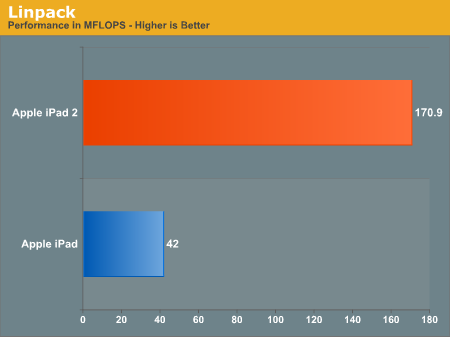
Whether this performance advantage matters is another matter entirely. Although there aren't many FP intensive iPad apps available today, moving to the A5 is all about enabling developers - not playing catch up to software.
Geekbench reports the iPad 2 at 512MB of memory, double the original iPad's 256MB. Remember that Apple has to deal with lower profit margins than it'd like with the iPad, but it refuses to cut corners on screen quality so something else has to give.
L2 cache size has also apparently increased from 512KB to 1MB. The L2 cache is shared among both cores and 1MB seems to be the sweet spot this generation.
| Geekbench 2 - Memory Performance | ||||
| Apple iPad | Apple iPad 2 | |||
| Overall Memory Score | 644 | 787 | ||
| Read Sequential (single-threaded scalar) | 340.6 MB/s | 334.2 MB/s | ||
| Write Sequential (single-threaded scalar) | 842.4 MB/s | 1.07 GB/s | ||
| Stdlib Allocate (single-threaded scalar) | 1.74 Mallocs/s | 1.86 Mallocs/s | ||
| Stdlib Write (single-threaded scalar) | 1.20 GB/s | 2.30 GB/s | ||
| Stdlib Copy (single-threaded scalar) | 740.6 MB/s | 522.0 MB/s | ||
Geekbench's memory tests show an improvement in effective bandwidth as well. The biggest improvement is in the stdlib write test which shows a near doubling of bandwidth from 1.2GB/s to 2.3GB/s. Unfortunately this isn't enough data to draw conclusions about bus width or DRAM operating frequency. Given the increases in CPU and GPU performance, an increase in memory bandwidth to go along with the two isn't surprising.
Geekbench shows a healthy increase in integer performance, both in single and multithreaded scenarios. The multithreaded advantage makes sense (two are better than one), but the lead in single threaded tests shows the benefit the A9 can deliver thanks to its shorter pipeline and ability to reorder instructions around stalls.
| Geekbench 2 - Integer Performance | ||||
| Apple iPad | Apple iPad 2 | |||
| Overall FP Score | 365 | 688 | ||
| Blowfish (single-threaded) | 13.9 MB/s | 13.2 MB/s | ||
| Blowfish (multi-threaded) | 14.3 MB/s | 26.1 MB/s | ||
| Text Compression (single-threaded) | 1.23 MB/s | 1.50 MB/s | ||
| Text Compression (multi-threaded) | 1.20 MB/s | 2.82 MB/s | ||
| Text Decompression (single-threaded) | 1.11 MB/s | 2.09 MB/s | ||
| Text Decompression (multi-threaded) | 1.08 MB/s | 3.28 MB/s | ||
| Image Compress (single-threaded) | 3.36 Mpixels/s | 3.79 Mpixels/s | ||
| Image Compress (multi-threaded) | 3.41 Mpixels/s | 7.51 Mpixels/s | ||
| Image Decompress (single-threaded) | 6.02 Mpixels/s | 6.68 Mpixels/s | ||
| Image Decompress (multi-threaded) | 5.98 Mpixels/s | 13.1 Mpixels/s | ||
| Lua (single-threaded) | 172.1 Knodes/s | 273.4 Knodes/s | ||
| Lua (multi-threaded) | 171.9 Knodes/s | 542.9 Knodes/s | ||
On average Geekbench shows a 31% increase in single threaded integer performance over the A4 in the original iPad. NVIDIA told me they saw a 20% increase in instructions executed per clock for the A9 vs. A8 and if we remove the one outlier (text decompression) that's about what we see here as well.
| Geekbench 2 | |||||||
| Overall | Integer | FP | Memory | Stream | |||
| Apple iPad | 448 | 365 | 456 | 644 | 325 | ||
| Apple iPad 2 | 750 | 688 | 915 | 787 | 324 | ||
The increases in integer performance and memory bandwidth are likely what will have the largest impact on your experience. The fact that we're seeing big gains in single as well as multi-threaded workloads means the performance improvement should be universal across all CPU-bound apps.
What does all of this mean for performance in the real world? The iPad 2 is much faster than its predecessor. Let's start with our trusty javascript benchmarks: SunSpider and BrowserMark.
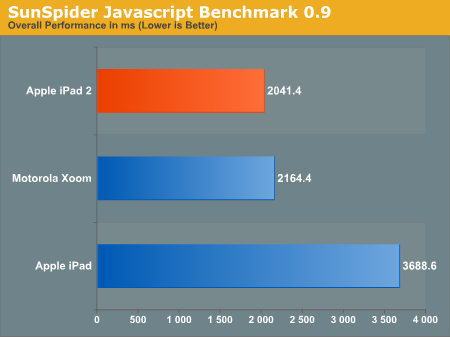
Apple improved the Safari JavaScript engine in iOS 4.3, which right off the bat helped the original iPad become more competitive in this test. Even with both pads running iOS 4.3, the iPad 2 is 80% faster than the original iPad here.
The Motorola Xoom we recently reviewed scored a few percent slower than the iPad 2 in SunSpider as well. Running different OSes and browsers, it's difficult to conclude much when comparing the A5 to Tegra 2.
A bug in BrowserMark kept us from running it for the Xoom review but it's since been fixed. Again we're looking at mostly JavaScript performance here. Rightware modeled its benchmark after the JavaScript frameworks and functions used by websites like Facebook, Amazon and Gmail among others. The results are simply one aspect of web browsing performance, but an important one:
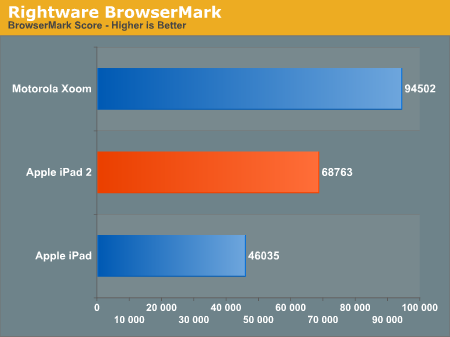
The move from the A4 in the iPad 1 to the A5 in the iPad 2 boosts scores by 47%. More impressive however is just how much faster the Xoom is here. I suspect this has more to do with Google's software optimizations in the Honeycomb browser than hardware, but let's see how these tablets fare in our web page loading tests.
We debuted an early version of our 2011 web page loading tests in the Xoom review. Two things have changed since then: 1) iOS 4.3 came out, and 2) we changed our timing methods to produce more accurate results. It turns out that Honeycomb's browser was stopping our page load timer sooner than iOS', which resulted in some funny numbers when we got to the 4.3/Honeycomb comparison. To ensure accuracy we went back to timing by hand (each test was repeated at least 5 times and we present an average of the results). We also added two more pages to the test suite (Digg and Facebook).
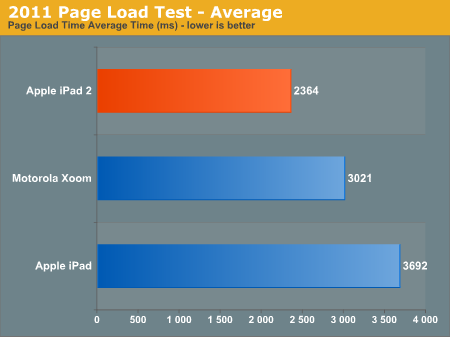
The iPad 2 generally loads web pages faster than the Xoom. On average it's a ~20% increase in performance. I wouldn't say that the improvement is necessarily noticeable when surfing most sites, but it's definitely measurable.
Double the Memory, Still Not Enough
On a Mac or PC if you don't have enough system memory and go to run a new application you'll get a lot of swapping to disk. The OS will write least recently used pages of memory to disk and evict them from main memory, making room for the newly launched application. Memory management in iOS works differently. All applications are required to save their state as soon as they move from the foreground as iOS can evict them from memory at any point in time.
Having more memory in iOS means you can have apps with larger memory footprints or you can keep more apps in memory without forcefully evicting them, but it generally doesn't mean you'll see improved performance.
With the iPad 2 Apple chose to only equip the device with 512MB of LP-DDR2 memory. That's half of what you get in the Motorola Xoom, but twice what you got in the original iPad. This does mean that (as we mentioned earlier) things like web pages can remain in memory longer, although there's no real impact on performance from what we can tell.
If Apple follows its short tradition, we may see more memory in the iPhone 5 and then more in the iPad 3 next year. Display resolution didn't increase so there's no pressure for additional memory there, but Apple is definitely holding developers back by not throwing even more hardware resources at the iPad 2.
The GPU: Apple's Gift to Game Developers
The GPU side of the A5 is really what's most exciting. As we mentioned in our iPad 2 GPU Performance analysis, the A5 includes a dual-core PowerVR SGX 543 - also known as the SGX 543MP2. In our earlier article we showed the SGX 543MP2 easily beating both an iPad 1 and the Tegra 2 based Motorola Xoom.
To understand why the SGX 543MP2 has such a performance advantage we need to first remember that NVIDIA's Tegra 2 is nearly a year late. NVIDIA's first competitive ultra mobile GPU was supposed to be shipping in products in the first half of 2010, instead it found itself shipping in 2011. While NVIDIA is good at designing GPUs, it's not good enough that it can release a product and maintain a two year performance advantage over the competition. Let's look at the architecture, shall we?
NVIDIA's Tegra 2 features a DirectX 9-class GPU. NVIDIA used to call it the GeForce ULP (Ultra Low Power) but now it's just GeForce. As a DX9 class GPU we're dealing with a conventional, non-unified shader architecture. While all OpenGL ES 2.0 GPUs can execute pixel and vertex shader instructions, the GeForce in Tegra 2 runs pixel and vertex shaders on separate groups of hardware.
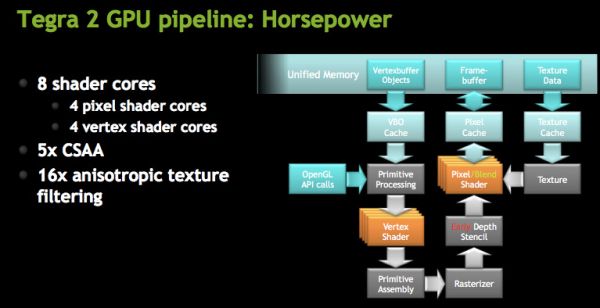
NVIDIA calls each pixel and vertex shader ALU a core. The Tegra 2 has four pixel shader cores and four vertex shader cores. The four pixel shader ALUs make up a single Vec4 and the same goes for the four vertex shader ALUs. NVIDIA wouldn't elaborate on what limitations exist when dispatching operations to the cores. All pixel shader operations happen at 20-bits per component precision while all vertex shader operations happen at 32-bits per component.
Each core is capable of executing one multiply+add (MAD) operation per clock. Do the math and that works out to be a peak rate of 8 MADs per clock for the entire GPU. The maximum operating frequency for the Tegra 2 GeForce GPU is 300MHz, however device vendors may run the GPU at a lower frequency to save on power. At 300MHz this works out to be 4.8 GFLOPS (counting a MAD as two FLOPs).
Imagination Technologies' PowerVR SGX 543MP2 is fundamentally a bigger GPU than the GeForce in NVIDIA's Tegra 2. Let's go through the math.
The SGX 543 features four USSE2 pipes. This is a unified shader architecture so both vertex and pixel shader code runs on the same set of hardware. The benefit of this approach is you get better performance in peaky situations where you're running a lot of vertex or pixel shader code and not a balance that's perfectly tailored to your architecture. The Tegra 2 will only run at peak efficiency if it encounters a mix of 50% vertex and 50% pixel shader code. The PowerVR SGX series will never have any of its execution pipes idle regardless of the instruction mix.
Each USSE2 pipe has a 4-wide vector ALU capable of cranking out 4 MADs per clock. Two of these pipes is enough to equal the peak throughput of what NVIDIA built in Tegra 2, but the PowerVR SGX 543 has four of them. As for the MP2? Go ahead and double that number again. The SGX 543MP2 is simply two 543s placed next to one another.
All of this works out to be 16 MADs per clock for the SGX 543 and 32 MADs per clock for the SGX 543MP2. At 200MHz that's 12.8GFLOPS and at 250MHz we're talking about 16 GFLOPS.
| Mobile SoC GPU Comparison | |||||||||
| PowerVR SGX 530 | PowerVR SGX 535 | PowerVR SGX 540 | PowerVR SGX 543 | PowerVR SGX 543MP2 | GeForce ULP | Kal-El GeForce | |||
| SIMD Name | USSE | USSE | USSE | USSE2 | USSE2 | Core | Core | ||
| # of SIMDs | 2 | 2 | 4 | 4 | 8 | 8 | 12 | ||
| MADs per SIMD | 2 | 2 | 2 | 4 | 4 | 1 | ? | ||
| Total MADs | 4 | 4 | 8 | 16 | 32 | 8 | ? | ||
| GFLOPS @ 200MHz | 1.6 GFLOPS | 1.6 GFLOPS | 3.2 GFLOPS | 6.4 GFLOPS | 12.8 GFLOPS | 3.2 GFLOPS | ? | ||
| GFLOPS @ 300MHz | 2.4 GFLOPS | 2.4 GFLOPS | 4.8 GFLOPS | 9.6 GFLOPS | 19.2 GFLOPS | 4.8 GFLOPS | ? | ||
At its lowest expected clock speed, the 543MP2 already has over twice the compute power of the Tegra 2's GPU at its highest operating frequency. Take into account the fact that the A5 likely has more memory bandwidth than Tegra 2 and the SGX 543MP2 is a tile based architecture with lower bandwidth requirements and the performance numbers we talked about last time shouldn't be all that surprising.
The real competition for the SGX 543MP2 will be NVIDIA's Kal-El. That part is expected to ship on time and will feature a boost in core count: from 8 to 12. The ratio of pixel to vertex shader cores is not known at this point but I'm guessing it won't be balanced anymore. NVIDIA is promising 3x the GPU performance out of Kal-El so I suspect that we'll see an increase in throughput per core.
GPU Performance
Taken from our iPad 2 GPU Performance Preview:
As always we turn to GLBenchmark 2.0, a benchmark crafted by a bunch of developers who either have or had experience doing development work for some of the big dev houses in the industry. We'll start with some of the synthetics.
Over the course of PC gaming evolution we noticed a significant increase in geometry complexity. We'll likely see a similar evolution with games in the ultra mobile space, and as a result this next round of ultra mobile GPUs will seriously ramp up geometry performance.
Here we look at two different geometry tests amounting to the (almost) best and worst case triangle throughput measured by GLBenchmark 2.0. First we have the best case scenario - a textured triangle:
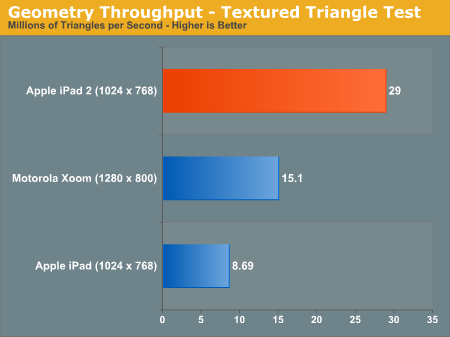
The original iPad could manage 8.7 million triangles per second in this test. The iPad 2? 29 million. An increase of over 3x. Developers with existing titles on the iPad could conceivably triple geometry complexity with no impact on performance on the iPad 2.
Now for the more complex case - a fragment lit triangle test:
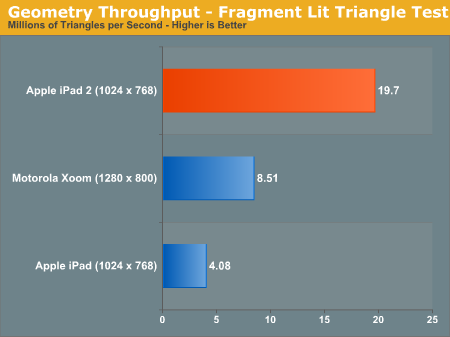
The performance gap widens. While the PowerVR SGX 535 in the A4 could barely break 4 million triangles per second in this test, the PowerVR SGX 543MP2 in the A5 manages just under 20 million. There's just no competition here.
I mentioned an improvement in texturing performance earlier. The GLBenchmark texture fetch test puts numbers to that statement:
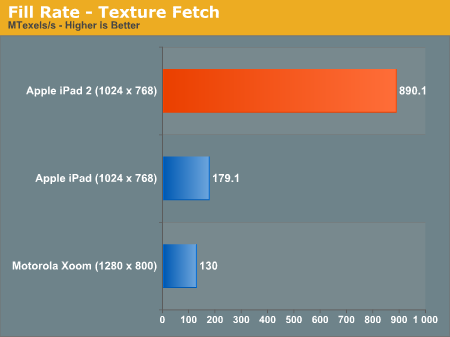
We're talking about nearly a 5x increase in texture fetch performance. This has to be due to more than an increase in the amount of texturing hardware. An improvement in throughput? Increase in memory bandwidth? It's tough to say without knowing more at this point.
| Apple iPad vs. iPad 2 | ||||
| Apple iPad (PowerVR SGX 535) | Apple iPad 2 (PowerVR SGX 543MP2) | |||
| Array test - uniform array access |
3412.4 kVertex/s
|
3864.0 kVertex/s
|
||
| Branching test - balanced |
2002.2 kShaders/s
|
11412.4 kShaders/s
|
||
| Branching test - fragment weighted |
5784.3 kFragments/s
|
22402.6kFragments/s
|
||
| Branching test - vertex weighted |
3905.9 kVertex/s
|
3870.6 kVertex/s
|
||
| Common test - balanced |
1025.3 kShaders/s
|
4092.5 kShaders/s
|
||
| Common test - fragment weighted |
1603.7 kFragments/s
|
3708.2 kFragments/s
|
||
| Common test - vertex weighted |
1516.6 kVertex/s
|
3714.0 kVertex/s
|
||
| Geometric test - balanced |
1276.2 kShaders/s
|
6238.4 kShaders/s
|
||
| Geometric test - fragment weighted |
2000.6 kFragments/s
|
6382.0 kFragments/s
|
||
| Geometric test - vertex weighted |
1921.5 kVertex/s
|
3780.9 kVertex/s
|
||
| Exponential test - balanced |
2013.2 kShaders/s
|
11758.0 kShaders/s
|
||
| Exponential test - fragment weighted |
3632.3 kFragments/s
|
11151.8 kFragments/s
|
||
| Exponential test - vertex weighted |
3118.1 kVertex/s
|
3634.1 kVertex/s
|
||
| Fill test - texture fetch |
179116.2 kTexels/s
|
890077.6 kTexels/s
|
||
| For loop test - balanced |
1295.1 kShaders/s
|
3719.1 kShaders/s
|
||
| For loop test - fragment weighted |
1777.3 kFragments/s
|
6182.8 kFragments/s
|
||
| For loop test - vertex weighted |
1418.3 kVertex/s
|
3813.5 kVertex/s
|
||
| Triangle test - textured |
8691.5 kTriangles/s
|
29019.9 kTriangles/s
|
||
| Triangle test - textured, fragment lit |
4084.9 kTriangles/s
|
19695.8 kTriangles/s
|
||
| Triangle test - textured, vertex lit |
6912.4 kTriangles/s
|
20907.1 kTriangles/s
|
||
| Triangle test - white |
9621.7 kTriangles/s
|
29771.1 kTriangles/s
|
||
| Trigonometric test - balanced |
1292.6 kShaders/s
|
3249.9 kShaders/s
|
||
| Trigonometric test - fragment weighted |
1103.9 kFragments/s
|
3502.5 kFragments/s
|
||
| Trigonometric test - vertex weighted |
1018.8 kVertex/s
|
3091.7 kVertex/s
|
||
| Swapbuffer Speed |
600
|
599
|
||
Enough with the synthetics - how much of an improvement does all of this yield in the actual GLBenchmark 2.0 game tests? Oh it's big.
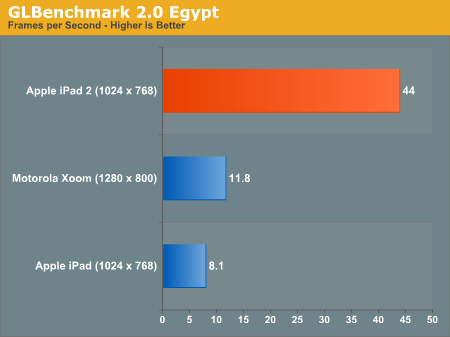
Without AA, the Egypt test runs at 5.4x the frame rate of the original iPad. It's even 3.7x the speed of the Tegra 2 in the Xoom running at 1280 x 800 (granted that's an iOS vs. Android comparison as well).
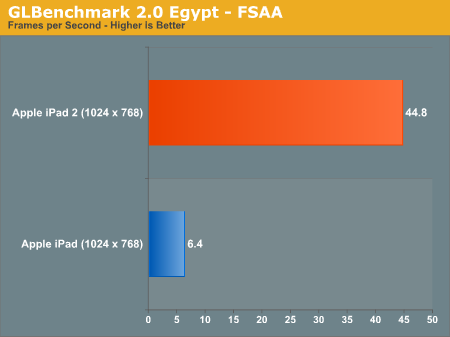
With AA enabled the iPad 2 advantage grows to 7x. In a game with the complexity of the Egypt test the original iPad wouldn't be remotely playable while the iPad 2 could run it smoothly.
The Pro test is a little more reasonable, showing a 3 - 4x increase in performance compared to the original iPad:
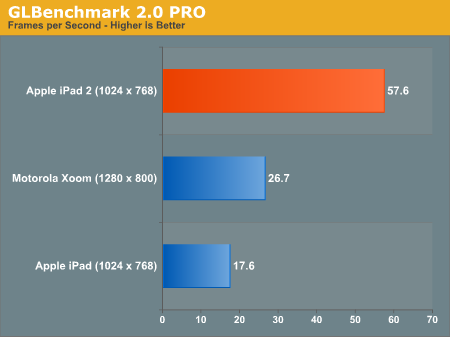
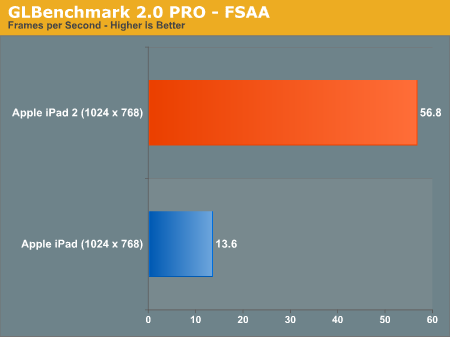
While we weren't able to reach the 9x figure claimed by Apple (I'm not sure that you'll ever see 9x running real game code), a range of 3 - 7x in GLBenchmark 2.0 is more reasonable. In practice I'd expect something less than 5x but that's nothing to complain about.
Battery Life
Testing battery life on a tablet is pretty grueling as these things are effectively smartphones with gigantic batteries. What would last for only a few hours on a smartphone can easily last over ten on a tablet. The iPad 2 is no exception.
As iFixit discovered, the iPad 2 features a nearly identical battery to the original iPad (25Wh vs. 24.8Wh). We already established that display brightness hasn't gone up so the only real impact on battery life will be because of the A5 SoC.

The iPad 2 WiFi's battery, courtesy iFixit
The ARM Cortex A9 tends to be more power efficient than its predecessor, the A8. With a shallower pipeline and the ability to execute instructions out of program order you get better performance per watt in most cases. As a result the A5 should complete bursts of instructions quicker than the A4 and get back to sleep sooner.
To put this to the test we put together a battery life test that combined our non-Flash smartphone web browsing test, checking for email every 15 minutes (via a Gmail account receiving ~100 emails per day) and constant local music playback while all of this is going on. The results are pretty much as expected:
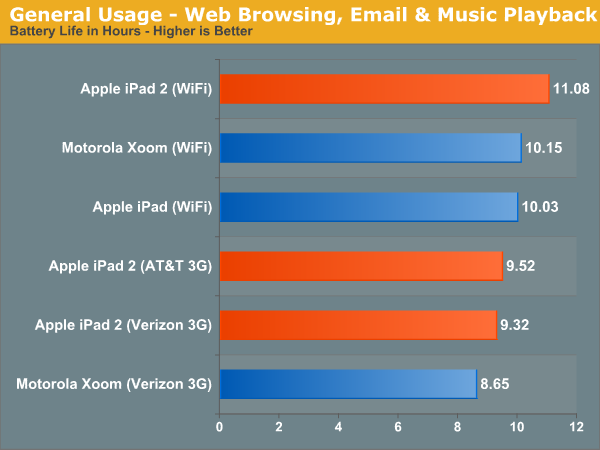
Over WiFi the Motorola Xoom and iPad 1 deliver very similar results. The iPad 2 pulls ahead by around 8%, it's not a huge advantage but it's there. Over 3G there's a noticeable drop in battery life, putting both of the iPad 2s below 10 hours and kicking the Xoom down to under 9 hours. All of the numbers on this chart are respectable however and you can expect a good day's worth of use out of any of these tablets.
Note that while the iPad 2 did better than its predecessor if you were to run an app that pegged both CPU cores at 100% you'd see reduced battery life on the iPad 2 vs. the iPad 1. Granted you'd also see better performance on the iPad 2.
Video playback is obviously an important function of these new tablets so we put together a H.264 decode playback test as well. For this test we transcoded a copy of Quantum of Solace from a 1080p BD source down to a 720p H.264 using Handbrake's Normal encode profile with one modification. In order to enable smooth playback on the Motorola Xoom we had to disable b-frames in the encode. The results are below:
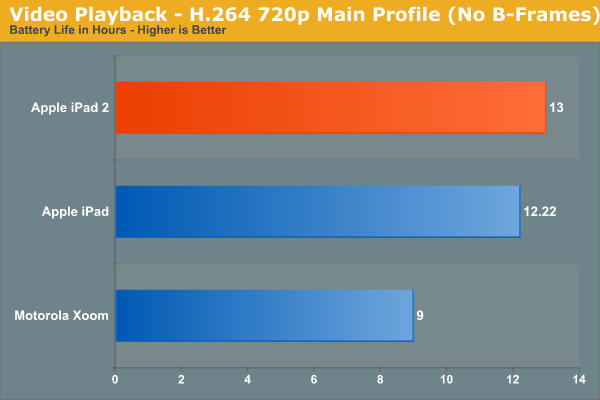
The iPad 2 consistently lasted longer than the original iPad in our video playback test. The Xoom however did noticeably worse. Unfortunately only a portion of the H.264 decode pipeline is accelerated by NVIDIA's Tegra 2 in this test. When playing back anything more strenuous, portions of the pipeline are handled by the CPU cores in software. If you were to enable b-frames the Xoom would not only stutter but its battery life would drop to around 6 hours.
On the iPad 2 its Cortex A9s are mostly powered down during this test, on the Xoom the A9s are helping with the heavy lifting for video decode and as a result we see lower battery life. Kal-El is expected to address this issue head on.
HDMI Mirroring
With the iPad we complained that the A4 didn't seem to include any form of digital video output, only analog outputs were supported. The A5 and the iPad 2 both rectify that as Apple now offers a $39 Apple Digital AV adapter that gives you HDMI out directly from the iPad 2.
The Digital AV adapter is a bit clunky and I believe the future of this is clearly in some form of wireless transmission, but for now it plugs directly into the dock connector. Apple had the foresight to build in a second dock connector into the dongle so you can keep your iPad 2 charged while you're mirroring it's display.
With the adapter connected HDMI mirroring just works as you'd expect it to. There's no setting you have to enable, just plug it in to your display and you're good to go. The iPad desktop is upscaled to either fit your display or it'll appear as a box in the center of your panel.
I tried the AV adapter with three different displays: a 720p Pioneer plasma, a 1080p Samung LCD and a 1920 x 1200 Dell PC monitor. With the 720p and 1080p displays I got an upscaled box in the center of the screen
On the 1920 x 1200 Dell panel I got an upscaled image that took up the total height of the screen:
In all cases Apple maintains aspect ratio.
What about functionality? Everything you see on your iPad you see via the HDMI output. If the keyboard appears on your iPad it'll appear on your HDMI display. Personally, I would like to be able to have the iOS keyboard visible on the iPad 2 but not on the image sent over HDMI. Currently it's a pure clone setup...mostly.
If you try to play video while connected to an HDMI you won't get a mirror instead you'll see the video full screen on the external display. This is true for Apple's own video player app as well as 3rd party apps like Netflix. Note that while playing a video you will only see it on the external display, not both.
Audio is passed exclusively via HDMI as well, the internal speaker is shut off.
Battery life takes a significant hit with the HDMI output enabled. While you'll see that our typical usage tests can easily hit 10 hours, over HDMI you can expect battery life closer to 8 hours. It's still not bad but definitely a larger impact than I expected.
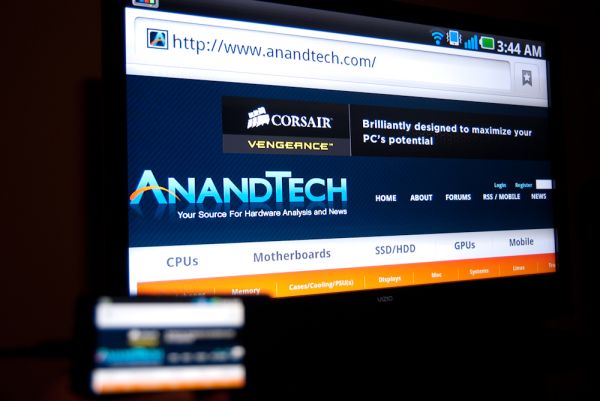
HDMI mirroring on the LG Optimus 2X
HDMI mirroring isn't exclusive to Apple, we first saw it appear on LG's Optimus 2X and later on other Tegra 2 devices. While HDMI mirroring turns your iPad into a portable Netflix machine, it also turns it into a semi-dockable PC. The limitations I mentioned earlier still exist. There's no mouse support and multitasking is a pain compared to a full blown PC, but this is just the first step. If all you've got a light usage model and just want a more ergonomic setup at your desk, there's no reason you can't connect to a standard HDMI display and use the iPad 2 as a glorified keyboard/pointing device.
What I would like to see going forward is support for some sort of a pointing cursor within iOS while connected via HDMI - only on the external screen. The same white circle that's used in Apple's demos would work just fine here.
The question I have to ask is whether tablets based on smartphone hardware and OSes are going to become powerful enough to double as portable PCs or are desktop OSes going to become lightweight and efficient enough to run on smartphone class tablet hardware? The latter seems to be Microsoft's strategy with Windows 8. Unify the software and allow it to run on all platforms, while the former is where Apple is presently headed with the iPad. It's clear to me that convergence between desktop and ultra mobile OSes will happen at some point, I'm just unsure which side will lead the merger.
Charging
The iPad 2 uses the same 10W USB wall charger in combination with a 30-pin dock-to-USB cable as the original iPad. The benefit here is any iPad/iPod/iPhone 30-pin dock cable will charge the device (assuming your USB port properly implements the battery charging spec). On the flip side, even with the 10W wall charger you're looking at ~ 4.5 hours to get a full charge on the device. Charging via the PC is even slower - it'll progress at roughly half the rate as you can get via the wall charger. Note that like the original iPad you'll need a USB port that implements the battery charging specification in order to charge from your PC/Mac. All of the new Mac notebooks seem to implement this spec (2010 MacBook Pro, 2011 MacBook Pro, 2010 MacBook Air) and had no problems charging the iPad 2.
The Xoom by comparison avoids this problem. The USB port on the Xoom is only used for syncing, there's a separate dedicated port for the wall charger. As a result you'll get a full charge on the Xoom in 3 hours.
The Cameras
If there’s one thing that people were waiting for with the iPad 2, it’s the inclusion of cameras. CPU and GPU performance improvements with the iPad 2 are dramatic, but it’s the cameras that will drive both existing and new iPad customers to the device. For being probably the single most notable difference between the iPad 2 and its predecessor, the camera execution and experience on the iPad 2 is actually surprisingly bad.
I could pretty much sum up the iPad 2 cameras with one word: mediocre. The interface, the physical placement of the rear camera, and finally actual quality all leave room for considerable improvement. If you want a video overview of the entire iPad 2 camera situation, check out our video review.
The front facing camera is actually about where it should be, in fact. VGA is standard fare for iOS devices because right now FaceTime is just 320x240 from iDevices. My issue isn’t with the front facing camera, it’s the back camera that really under-delivers, and for that reason the iPad 2 feels like it’s a device saddled with two front-facing cameras. The fact that they’re better than nothing (e.g. iPad 1) is small consolation for how seriously underwhelming the rear camera is.
Both cameras are identical to what comes in the iPod Touch 4th generation, a device that starts at $229. At $499, it doesn’t seem like a completely unreasonable thing to expect cameras that are at least somewhat better.
Let’s start with the camera user interface. At first glance, it’s the exact same as the camera interface on the iPhone and iPod Touch. Capture button in the center, a link to the photo application with thumbnail of the last captured photo in the bottom left, a digital zoom slider after a tap, and a switch between video and still at right. Up in the top right is the switch-front-back camera button as well. The iPad has no HDR options, and obviously no LED flash options either. Tapping on the preview exposes for the tapped region, but since the rear camera is fixed focus, focus doesn’t change.
What’s really annoying about this interface is that it rotates.
I’ve spent every second since first picking up the iPad 2 wondering what possessed Apple’s UI designers to make this decision, asking myself what possible benefits this choice could have. The only possible one is that this is an equalizer for left-handed users, but then why not simply make an option in settings to change the location of the bar from the left to the right side?
The problem with keeping the capture/switch bar at the bottom of each orientation is that it puts the capture button in the absolute worst possible place.
At each orientation, the capture button is dead center at the bottom. The result is that to tap capture, you need to either stretch your thumb all the way to reach it, or remove your hand and tap with the index finger.
Both of those result in a much less stable grip position and add to shake. Moreover, it’s a downright fatiguing position to have to hold the iPad in for any length of time. It’s somewhat annoying in portrait, but downright frustrating in landscape.
Putting the capture button here is painful. Were it left closest to the home button like it is on smaller iDevices, the capture button would be right near where the thumb naturally rests. Tap it with your thumb, and boom, no problem. Maybe a transparent button would also make sense.
The other problem with the capture interface is that if you have relatively large palms or tightly grip the iPad 2 to brace it and reduce shake, you run the risk of causing an unintended touch on the lower right or left corners. Numerous times, I went to hit capture and found that nothing happened. When that occurred, generally it was because I was touching the bottom left or right with my palm inadvertently. Touch filtering or heck, maybe some of that multitouch wizardry would go a long way here, Apple.
The final problem is with placement of the actual camera. Because of its position in the extreme top left (viewed from the back), the only viable way to hold the iPad 2 for landscape capture is with the home button on the right side. Hold it naturally with the button on the left side, and you'll end up blocking the camera with your hand like this:
The image preview in still mode is cropped to 4:3 and upscaled to XGA. The native resolution of the rear camera is 1280x720 (16:9). To get to 960x720 (4:3) Apple simply cuts off 160 pixels on the left and right. The fact that the image preview in still capture mode is upscaled to the full size of the iPad 2 display accentuates its underwhelming and noisy quality dramatically. It doesn’t look awesome. The front facing VGA camera blown up to XGA is even less impressive.
The only positive side effect of all this is that image capture is insanely quick. You can literally mash the capture button on both the front and rear cameras and capture essentially as fast as you can tap. No doubt some of that is the A5's impressive speed gains, but the other part of it is just the low resolution of those two cameras.
Video Quality
The rear facing camera is native 1280x720 and unsurprisngly captures 720P video. It's essentially the same quality as the iPod Touch, which doesn't come as a surprise at all. There's been considerable discussion about whether this back sensor is optimized (or intended) for video. Given that 1280x720 size, it seems obvious this is likely the case. As we'll show, video on the iPad 2 is actually very good, it's still capture that suffers.
In all honesty, 720P video capture on the iPad 2 is almost as good as the iPhone 4. In addition, there's no apparent change in magnification when switching into video mode on the iPad 2 like there is on the iPhone 4. This is again because 160 pixels are tossed away on the left and right sides in still mode. Unfortunately there's no way to capture a 1280x720 still from the iPad 2 unless you shoot video and manually grab frames. Video on the rear facing camera is captured at 1280x720 at 29.970 fps H.264 Baseline (1 reference frame) at 10.6 Mbps. Audio is 1 channel AAC at 64 Kbps.
Like other iDevices, you can view the actual aspect correct capture frame by double tapping on the preview.
I took two video samples with the iPad 2, one at our usual bench location in afternoon lighting, another outside the local cafe at night to show low light performance. As usual we've uploaded both to YouTube as well as hosted originals in a big 7-zip (186 MB).
The iPad 2's 720P rear facing video capture sample in daylight is actually pretty impressive and on par with all the other iDevices. Apple still has class leading quality at 720P even when competitors are doing encodes at 1080P, and at this point it looks like their ISP and encoder is roughly the same as the A4's.
I also took one more video at another location at night. I start outdoors and then go indoors into a cafe to give a feel for low-light performance.
Front facing video isn't super impressive on its own, but again on par with other iDevices. It's 640x480 (VGA) at 29.970 fps H.264 Baseline (1 reference frame) at 3.5 Mbps. Audio is 1 channel AAC at 64 Kbps.
In spite of being just VGA the front facing video quality is quite decent. No doubt Apple is making a concious effort to go with lower resolution sensors (but with bigger pixels) instead of pushing for more megapixels on the front camera. It's a tradeoff that makes the front facing cameras on iDevices better in low light. Until FaceTime gets HD on mobile devices (and we get more mobile upstream bandwidth), VGA seems good enough.
Still Quality
It's still quality on the rear facing camera that's really disappointing. Still images are again cropped to 960x720 (4:3). The images are simply noisy and underwhelming all around. The competition is shipping higher resolution front facing cameras than what's in the iPad 2's rear facing camera, and the result is that the thing feels like it's saddled with two sub-par cameras.
We've done the usual thing and taken photos with the front and rear facing cameras in our smartphone lightbox and at the bench locations. In addition I shot photos with the iPad around town and everywhere I carried it with me.
The front facing camera seems to have some odd white balance issues, as it shows a reddish cast in our lightbox. Out in the wild, I never ran into any serious performance issues with the front facing camera, and honestly VGA seems fine for the time being until mobile devices get the bandwidth to juggle 720P videoconferencing.
I guess the issue I have with the iPad 2's cameras is that the back one already seems woefully insufficient. Apple has already demonstrated that it's possible to both have a thin device and awesome cameras with the iPhone 4. Coupled with onboard HDR, the iPhone 4 still delivers images that rival all but Nokia's best. It's just puzzling why a device that costs substantially more out the door than the iPhone 4 delivers such subpar still capture quality. In reality, thickness is probably the most important constraint here, as the iPhone 4 is thicker than the iPad 2 and thus Apple couldn't simply toss the iPhone 4 cameras inside the iPad 2. I won't speculate about Apple's motivations for going with these cameras, but the end result is a rear camera that honestly doesn't impress.
Compared to the Xoom

The Motorola Xoom's 5MP Rear Facing Camera
The Motorola Xoom's rear camera captures at 2592 x 1944 (5MP) and is assisted by an LED flash. This gives the Xoom's rear camera a 7.29x higher pixel count than what Apple offers with the iPad 2. But do more pixels mean a better looking picture? Well in this case, yes.

Mouse over to see the Motorola Xoom's camera quality
The iPad 2's rear camera predictably produces very saturated colors like the iPhone 4. The rear sensor is very noisy in low light situations and it's not very sharp on top of that. You'll also notice that Apple's funny white balance algorithm acts up in the shot with two external lights vs. one external light.
The Xoom by comparison is pretty consistent in terms of white balance. Motorola also produces a sharper image, although the colors are far too hazy. If Apple over compensates for color saturation, Motorola tones it down a little too much. The LED flash keeps the shot with no external lights from becoming too noisy but it also royally screws up the white balance, making the image a bit too green.
As we mentioned in our review, the Xoom is surprisingly potent when it comes to taking pictures. It's by no means great, but it's way better than the iPad 2.
Smart Covers
Lately Apple has been trying its hand at first party case solutions. It stated with the bumper on the iPhone 4, carried over to the original iPad, and continues now with the iPad 2. Bumpers were an interesting idea, though clearly designed to mitigate unintended antenna attenuation from holding the phone in your hand, and the first iPad case, while novel, never felt quite right in the hands and had an unhealthy attraction to table crud. I also go over smart covers in our video review.
Third time's a charm, and this time they're both better engineered and endowed with the magic of magnets - they're called called smart covers.
I told Anand that I wasn't going to buy another expensive first party cover at launch just because there weren't any other options, yet here I am with a black leather smart cover.
Smart covers come in two materials - polyurethane and leather. There are five neon polyurethane colors and five more subtle/traditional leather colors. Polyurethane runs $39.00, leather will cost you a somewhat staggering $69.00. I opted for the black leather, Anand opted for neon orange and blue to match the official AnandTech color scheme (why didn't I think of that?).
The polyeurethane covers have a soft textured feel to the front and get the job done at the same price as the first Apple iPad cover. The colors aren't quite as saturated as you'd expect (it's more of a light blue and creamsicle rather than neon blue and lambo orange) but they still look pretty good.
The leather version feels and looks real, and passes the standard sticky test for leather. The outside of the cover is the actual leather surface, whereas the inside is a soft microfiber material. Both the polyurethane and leather models have this microfiber interior. The benefit is that it does keep the screen somewhat clean, the only downside is that it doesn't clean along the vertical strips where the smart cover folds. After a couple of days, you end up with some vertical strips of greasiness punctuated by thick ones of clean.
The smart cover aligns and attaches to the body of the iPad 2 using six magnets along its side that line up with a similar set of magnets on the device. When I acquired the smart case at launch, I immediately set out to determine what magnetic wizardry was at play and borrowed some magnetic viewing tape from my friend Alex (who wrote the glass section). Also no, the smart cover does not work with the iPad 1.
You can clearly see the set of magnets on the iPad 2 and smart cover that are used for alignment using the magnetic viewing film. This strip is from United Nuclear, but there are other vendors online. There are two visible sets of three magnets on the iPad 2 which mate up with corresponding patterns of magnets on the smart cover.
The magnetic viewing film is comprised of tiny beads with a small nickel filament inside, and are suspended in a fluid between two transparent polymer sheets. One side of the bead is reflective and appears light green, the opposite side is matte and appears dark green. The nickel filament orients along the magnetic field, and just like that we can see it.
The iPad 2 also has magnets on the far right side to keep the smart cover latched closed. These mate up to an appropriate set of magnets on the smart cover. Inspecting the smart cover carefully also shows a circular magnet which is used to trigger the iPad 2’s magnetic lock sensor.

The circular magnet above the strips of bar magnets is used for signaling the closed/lock sensor on the iPad 2.
Unsurprisingly, you can also make MacBooks and MacBook Pros that use the same kind of magnetic latch sensor go into standby by waving the smart cover or iPad 2 over just the right place. There’s an excess of magnets on the far right of the smart cover to hold the flap in position when rolled upon itself. The only other unintended consequence of putting so many magnets in the iPad 2 is that it sticks to every ferromagnetic surface. The cafe I frequent has metal tables, and the iPad 2 literally sticks to the surface until you yank it off.
The first time you fire up the iPad 2, the area in general settings lacks any toggles for the smart cover lock. After you attach the smart cover and activate the sensor once, a new toggle appears. It's one of those subtle things that Apple does which fits with the - keep extraneous settings and indicators hidden when they're not actually doing something - philosophy.
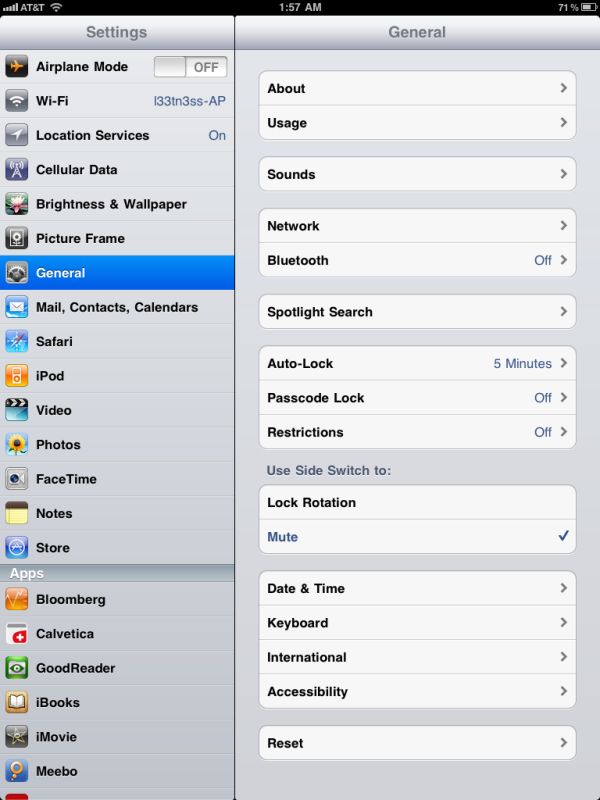
Left: Before attaching the smart cover for the first time, Right: After attaching the smart cover.
The smart cover can be rolled onto itself and into a triangle, which then angles and supports the iPad at 15 degrees for typing on a flat surface.
Push the iPad 2 further, and it'll stand upright at 115 degrees for use as a more traditional display, say if you have the Bluetooth keyboard or want to use it to watch movies.
The smart cover, while novel, has a few puzzling flaws. First up is what position to put the flap when the cover is opened and held in the hands. Folding the smart cover around to the back works, but magnetic attraction is weak and flap doesn’t stay in place at all. This is how users place the flap in videos on Apple.com and in marketing materials. The cover also makes it difficult to access the power and volume buttons in this position, though admittedly locking functionality with the smart cover should be left to the flap.
Left folded completely over, the second problem is that the cover then completely occludes the iPad 2’s rear facing camera. The other option is to fold the cover in half, which is probably the best solution. You don’t cover up the camera, and the cover doesn’t flap around as much. It still isn’t entirely secure, however.
Third, the smart cover leaves you with the same limitation as the first Apple iPad case: there's no way to make the iPad 2 stand up in portrait mode. There are a couple of landscape options as we described earlier but if you want to prop up the iPad 2 in portrait mode you're out of luck.
The final problem is that the smart cover doesn’t protect the rear of the iPad 2, which any iPad user will tell you is the surface that immediately starts to show aging from scuffing, scratching, denting, and white aluminum oxide from handling. Aluminum is a soft material, and while the iPad 2's aluminum seems to be harder and less porous than the MacBook Pro, it still picks up table crud like nobody's business. It’s frustrating because the smart cover is otherwise one of the most innovative parts of the iPad 2 experience.
As a stand, the smart cover is excellent, and it’s also nice to see Apple finally adopting some magnetic signaling for when to lock the device. Any Blackberry user will tell you this isn’t anything new at all, but execution here is indeed awesome.
WiFi and baseband
In our iPad 2 preview I speculated that Apple might have moved entirely to Qualcomm for the iPad 2 baseband, and the most likely guess was to the same Qualcomm MDM6x00 used in the Verizon iPhone. Turns out that I was only partially right. Looking at the difference in weight between the Verizon and AT&T models on the Apple website should've been the dead giveaway, but I initially suspected the reason was more area dedicated to power amps for the GSM/UMTS version.
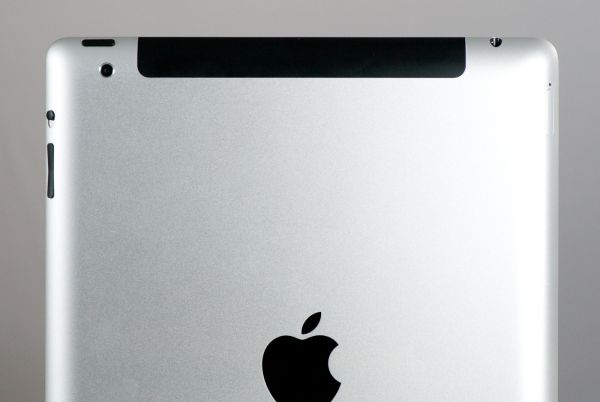
Black RF window at the top, even on a white iPad.
The Verizon iPad 2 shares the same Qualcomm MDM6600 baseband as the Verizon iPhone 4. The AT&T (GSM/UMTS) iPad 2 on the other hand uses the same Infineon, ...errr Intel X-Gold 618 baseband as the GSM/UMTS iPhone 4. It's interesting to see Apple using two different basebands when one could have covered both CDMA2000/EVDO and GSM/UMTS, and faster HSPA at that rate. The X-Gold 618 just isn't super impressive anymore in a world dominated by HSDPA 14.4 and 21.1 compatible basebands. That said, it's a welcome improvement from the X-Gold 608 shared between the iPhone 3G, 3GS and GSM/UMTS iPad, which lacked HSUPA entirely, and thus had a maximum upstream rate of 384 kbps (UMTS speeds).
| GSM/UMTS (AT&T) iPad 2 - Network Support | |||||
| GSM/EDGE Support | 850 / 900 / 1800 / 1900 MHz | ||||
| UMTS/HSDPA/HSUPA Support | 850 / 900 / 1900 / 2100 MHz | ||||
| HSDPA/HSUPA Speeds | 7.2 Mbps / 5.76 Mbps | ||||
| Baseband Hardware | Infineon/Intel X-GOLD 618 | ||||
| CDMA (Verizon) iPad 2 - Network Support | |||||
| CDMA2000-1xEV-DO | 800 / 1900 MHz | ||||
| Theoretical Downstream/Upstream | 3.1 Mbps / 1.8 Mbps | ||||
| Baseband Hardware | Qualcomm MDM6600 | ||||
The cellular enabled versions of the iPad 2 still are easily picked out by the black plastic strip at the top which is an RF window. Curiously, the color of the RF window is black even on the white iPad models, which seems a bit un-Apple. Maybe black made more sense since white plastic might eventually show some discoloration. Through testing the window seems to also be used for WiFi in addition to cellular. The GSM/UMTS version has a microSIM slot and comes with a SIM ejector tool in the package.
I found the microSIM incredibly difficult to eject on my AT&T iPad 2 compared to every other iDevice. You have to insert the ejector tool normal to the curved surface, which ends up being at an angle of nearly 45 degrees with respect to the back surface. It isn't how I expected things to work, and the tray itself is a bit awkward.
I carried around the AT&T version of the iPad 2 and ran over 150 speedtests using Ookla's speedtest.net application. I averaged throughput of 2.76 Mbps down and 802 kbps up, with latency of 390 ms. Anand carried around the Verizon version and saw downstream speeds averaging 872 kbps down, 434 kbps up, and latency of 382 ms.
| 3G Speed Comparison - Speedtest.net to best host | ||||||
| Provider / Data | Verizon - (EVDO) | AT&T - (UMTS/HSPA) | ||||
| Max Downstream | 1.679 Mbps | 6.135 Mbps | ||||
| Average Downstream | 0.872 Mbps | 2.759 Mbps | ||||
| Max Upstream | 0.837 Mbps | 1.635 Mbps | ||||
| Average Upstream | 0.434 Mbps | 0.802 Mbps | ||||
| Average Latency | 382 ms | 390 ms | ||||
| Minimum Latency | 298 ms | 239 ms | ||||
Pricing between the two providers is interesting. It appears that Verizon was careful to not compete with AT&T at the same data package points, instead targeting data packages other than the two 256 MB and 2 GB bundles AT&T already offers. At the same time, pricing at 3 GB on Verizon is exactly where you'd wind up should you run over 2 GB on AT&T and incur the automatic $10.00 overage charge. Interestingly enough, whereas AT&T bills you automatically when you run over your data caps, Verizon simply stops and lets you add more data before the billing cycle ends. It's an interesting distinction, certainly competition is good. In addition, there doesn't appear to be any activation charge for either AT&T or Verizon.
| 3G Enabled USAiPad 2 Data Plan Pricing | ||||||
| Provider | Verizon (CDMA2000/EVDO) | AT&T (GSM/UMTS) | ||||
| 250 MB | NA | $14.99 / mo - $14.99 for each additional 250 MB | ||||
| 1 GB | $20.00 / mo | NA | ||||
| 2 GB | NA | $25.00 / mo -$10 for each additional GB | ||||
| 3 GB | $35.00 / mo | NA | ||||
| 5 GB | $50.00 / mo | NA | ||||
| 10 GB | $80.00 / mo | NA | ||||
So which of the two is the one to get in the US? Ultimately the decision about which is "better" is really a function of local coverage profile, speeds, and how much data you use (which will determine your pricing). If you're an iPad 1 AT&T user and used unlimited, you also have the option of grandfathering it in for some time as well. Unless you’re in an overloaded metropolitan area, AT&T 3G data speeds are undeniably faster. At the same time, Verizon has more EVDO coverage that, while slower, is generally more consistent. Verizon’s pricing also includes heavier data numbers than AT&T does, so if you’re looking for something to completely replace a notebook with and intend to not use WiFi, that’s a fairly big draw.
Speaking of data use, I find the fact that the “Post PC” era includes implicit data caps (neither Verizon nor AT&T offer any unlimited data iPad packages to new customers) somewhat disturbing. I burned through just shy of 1 GB of my 2 GB AT&T plan in 3 days of use. By the time I got finished writing everything on my review sections, I had already used more than half.
Words cannot express my frustration - nay, rage - at the telecom industry's calculated assault on unlimited data plans, first in the mobile space, and now alarmingly with terrestrial DSL. Glass caps on both have always existed (200 or 250 GB for cable, 5 GB for essentially all mobile), but unless you clearly were abusing it, nothing happened. This move to tiered billing is a much more alarming trend. The above screenshot coupled with my use patterns (I have under 37 MB per day for the rest of the month? HA!) is precisely why I can't possibly see myself using the iPad 2 on a day to day basis. I hate watching a meter, but at least I do it. The problem isn't so much the number so much as the psychological effect of knowing you're eventually going to run into the celing.
WiFi
The iPad 2 uses the exact same 802.11a/b/g/n WiFi + Bluetooth 2.1 EDR stack as its predecessor - the BCM4329. Like the iPad 1, the iPad 2 has 65 Mbps (long guard interval, 20 MHz channel, 1 spatial stream) 802.11n support on both 2.4 GHz and 5 GHz. Essentially WiFi speeds and behavior close to the AP is exactly the same as it was before. I’ve seen other WiFi stacks on mobile devices with “802.11n” support provide short guard interval 20 MHz rates of 72 Mbps, but nothing above, yet, so it’s fair to say that the iPad 2 WiFi authentication rate is about par with the competition. That said, Bluetooth 3.0 is already here on a bunch of other devices.
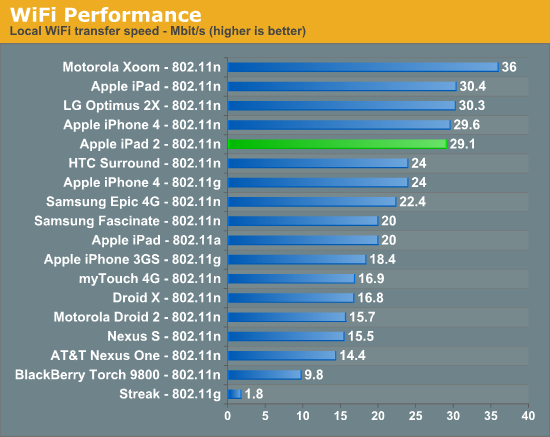
Unfortunately, WiFi range on the iPad 2 is noticeably less than its predecessor, and throughput slows down much earlier on the iPad 2 than it does on the iPad 1. I tested with a WiFi - 3G (AT&T) model and found that I’m able to make it further away from the AP by a good 10 meters or so, but throughput even after you drop one WiFi bar on the iPad 1 is continually better than on the iPad 2.
WiFi throughput also tells a similar story, it just isn’t quite as good as its predecessor. It’s a bit unfortunate since Apple certainly could’ve used this refresh opportunity to be the first to introduce a two spatial stream 802.11n device.
For now, the wrap up with regards to the iPad 2’s WiFi performance is that close to the AP, things are just like they used to be. At the edge of WiFi coverage, the iPad 1 edges out the iPad 2 at maintaining higher negotiated throughput and actual speeds.
Display
The iPad 2 continues to use what boils down to the same 9.7 inch 1024x768 (XGA) LCD as the iPad 1. It isn’t the 300 or close PPI display that many speculated would launch with the iPad 2. Instead, for the most part, it’s identical to the 132 PPI panel which shipped in the first iPad.
Side by side the two have very similar brightness, black level, and contrast. That said, we’ve noticed some differences in the numbers between the four iPad 2s spread among us. Two are 16 GB WiFi models, one is an AT&T WiFi - 3G, and another is Verizon WiFi - 3G. Each have slightly different brightness and black levels, and correspondingly different contrast as well.
| Display Quality Comparison | |||||
| White Level | Black Level | Contrast Ratio | |||
| Apple iPad 2 #1 (AT&T 3G) | 406 nits | 0.42 nits | 966:1 | ||
| Apple iPad 2 #2 (VZW 3G) | 409 nits | 0.49 nits | 842:1 | ||
| Apple iPad 2 #3 (WiFi) | 352 nits | 0.45 nits | 778:1 | ||
| Apple iPad 2 #4 (WiFi) | 354 nits | 0.41 nits | 859:1 | ||
After looking at the numbers we’ve collected, there seems to be a pretty obvious trend emerging. The WiFi iPads seem to have a brightness closer to 350 nits, whereas the 3G models have brightness levels at 400 nits. It seems entirely possible that there are either multiple suppliers for these panels, or different batches with differing performance characteristics between the WiFi and 3G manufacturing lines.
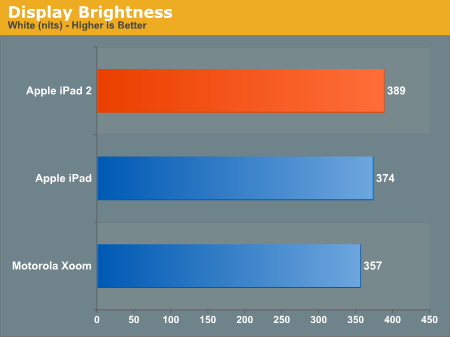
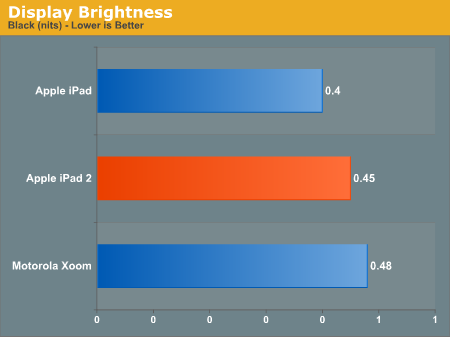
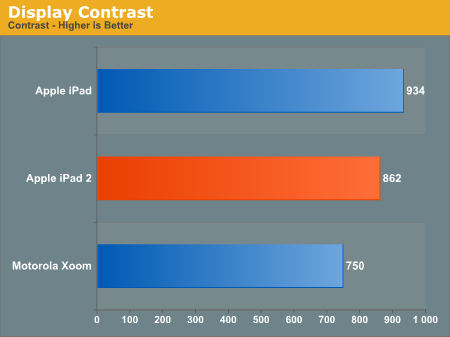
We measured white point on the iPad 2 with an X-Rite i1Pro and found that (at least my AT&T 3G model) it was right at 6604K, very close to D65 and good performance. Conversely, the iPad 1 WiFi on hand measured around 6908K which is admittedly still acceptable, but not quite as good. In reality, there will probably be a large amount of drift in color temperature across different panel suppliers and batches, just like we saw with the Verizon iPhone 4’s noticeably blue display.
Indoor viewing angles on the iPad 2’s IPS display are still excellent. Uniformity is also good, with one caveat.
There’s been a lot of talk about backlight bleeding on the iPad 2. Initially, I didn’t notice any backlight bleed on my iPad 2, however I now notice a small blotch where backlight bleeds in the bottom right corner. Pressing on the glass surface, I can change the intensity of this backlight bleed, which would imply that the bleed is due to stresses in the glass and TFT like you’d see if you were to press on a panel. It’s not bad at all, especially compared to some of the worst-affected examples I’ve seen in forums online, but hopefully this gets worked out with better manufacturing. Oddly enough, side by side with the iPad 2 the iPad 1 also shows some noticeable light bleed.
Outdoor glare and viewing angles are essentially unchanged. Subjectively the iPad 2 seems a tiny bit better, perhaps thanks to the slightly thinner glass and adhesion process, but it’s still hard to read anything outside in direct sunlight.
Compared to the Xoom, the iPad 2 is more usable outdoors:
I asked a friend of mine, Alexander Miles, to write a bit about the properties of glass that really contribute to its overall strength after reading that the iPad 2's glass is 0.62 mm thick compared to 0.85 mm thick in the iPad 1. Hopefully this dispels some myths about glass strength and clarifies. Alex is a senior double majoring in Materials Science and Engineering and Optical Science and Engineering at the University of Arizona.
On the Strength of Glass
We usually think of things failing under compressive stress, being pushed inward from both sides until it they are crushed. Glass and ceramics, it turns out, are incredibly strong in compressive stress. Strictly by the numbers, a fire truck could be supported by a ceramic coffee cup underneath each tire, but only if the load was perfectly downward. Why then are glasses so fragile? This is because no situation causes only compressive stresses, and tensile stress (imagine pulling something from both ends) is what causes glasses to fail. One can think of tiny cracks inside the glass being pushed closed under compressive stress, but torn open under tensile stress.
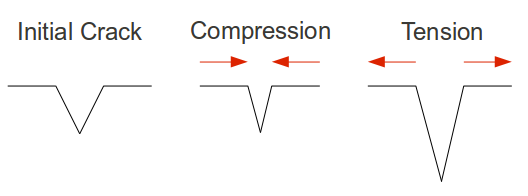
A schematic illustration of crack behavior in brittle materials.
If you test the tensile strength of thousands of pieces of glass with identical processing and geometry, you will get thousands of different answers. This is markedly different from metals, where you will get nearly the same result every time. The reason being that glass and ceramic materials have a much lower fracture toughness, as much as 100 times smaller than that of a metal. Fracture toughness indicates how easily a crack can propagate, or to phrase it differently, how big a flaw will cause fracture for a given load. As the required load for normal flaw sizes in metals is enormous, metals typically do not fracture in the way glasses do. Metals usually fail in what is called plastic deformation, necking down then tearing away, long before fracture can occur. This plastic deformation is very predictable and follows the stress-strain curve for the given metal, whereas glasses are less predictable.
The question now is, how does the size of a piece of glass affect its behavior under tensile stress? It depends on the distribution of flaws within the material. If you strike a piece of glass with a hammer, a compressive stress is created right below the hammer, but a ring of tensile stress is also created around the spot you hit. You are essentially sampling the distribution of flaws, because if any of the flaws in the affected glass are big enough to widen with the stress you provided, they will rapidly propagate and the material will fracture. The stress field extends down into he material, so flaws in the volume can cause failure as well, though surface flaws are more consistently to blame as the stresses encountered there are almost always larger.

SEM image of a broken glass surface, (CC BY-NC-ND 2.0) attribution St Stev's flickr.
In glasses the distribution of failure stresses is described using Weibull statistics, giving a peak where most samples fail, and tails both on the high and low end where samples had abnormally high and low failure stresses respectively. The long and short of this is that consistently processed samples will have a more narrow distribution as the geometries are scaled down. This means that a thinner piece of glass will have fewer flaws in the bulk and far less likelihood of having a large enough flaw to cause catastrophic failure compared to a thicker piece of glass. The fact that the screens have a large aspect ratio, that is they are far thinner than they are wide or long, means that the effective stiffness will be different in the two directions. Taking this to an extreme, a very thin glass fiber is fairly flexible in bending, but very stiff axially, as its cross-section is so small that very few flaws are contained inside it. If one needs to break a glass fiber, a surface flaw is usually created by scratching it first.
| Approximate values for the strength of common soda lime glass in various conditions | |||||
| Condition | Tensile Strength (MPa) | ||||
| Theoretical Maximum (Flawless) | 9810 | ||||
| 3 Micron Fibers | 3330 | ||||
| Thin rods, fire-polished and acid etched | 3420 | ||||
| Thin rods, no special treatment | 690 | ||||
| Bulk, ion exchange tempered | 350 | ||||
| Bulk, thermally tempered | 300 | ||||
| Bulk, fire-polished and acid etched | 220 | ||||
| Bulk, no special treatment | 50 | ||||
In order to use glass screens on our devices, we would like it to be far tougher, where "tougher'' ideally means both more resistant to fracture as well as more resistant to scratching. There are two basic schemes used to strengthen glass: elimination of the surface flaws, and creation of compressive stress in the bulk of the glass. Eliminating the surface flaws by polishing, fire-polishing (heating them until surface tension flattens out the flaws), and acid-etching does indeed increase the strength, and drastically so. An increase in strength of up to one hundred times can result from such treatment, but is temporary as microscopic scratches from handling will quickly reduce the strength back to what it was before.
The second scheme for improving strength, introducing a compressive layer, works because existing compressive stress in the glass has to be overcome by the induced tensile stress before any cracks can propagate. To say it plainly, if you don't hit it hard enough with a hammer, it will not even see the type of stress that makes it fail. The down side to this method is that every force causes an equal and opposite force, meaning that a lot of compression at the surface causes tension at the center. As long as a crack does not reach the volume with the additional tensile stress imposed on it, the glass will hold together, but once it does it releases the energy kinetically and fails catastrophically (it explodes like a pumpkin with an M80 stuffed in it).
The way this layer is created varies based on the application. For car windshields, they are thermally tempered by chilling the outer surface while the center is still hot, as the surface remains solid while the center is still busy shrinking, which leaves the surface in compression. Similarly, coating the glass object in a second type of glass with a lower thermal expansion will cause the same effect, as the outer surface shrinks the center is shrinking faster. The multiple-glass approach has the additional benefit that cracks have difficultly moving from one type of glass to the next, leading Corning to produce some glasses with as many as 7 layers.
The final method, and most relevant to our discussion, is ion-exchange. Ion-exchange refers to removing small ions, like sodium, from the glass, and replacing them with larger ions like potassium, all at a temperature that prevents the structure of the glass from adjusting itself to these new bigger ions. The way this swap is actually done is by immersing the glass in a molten salt solution containing the ion we want to substitute in, and allowing it to diffuse in over time, while the smaller, more mobile, ion diffuses out. Depending upon the type of glass, the ions being exchanged, and the desired depth, this process can take as long as several days.
The iPad 2 and previous iPad both utilize Corning Gorilla Glass. This type of glass is an alkali-aluminosilicate, being primarily silica and aluminum with an alkali metal, along with other unspecified components mixed in to tweak its properties. The biggest benefit of alluminosilicate glasses, aside from being relatively tough to start with, is the fact that the rate of ion exchange is fairly high even at temperatures low enough that the structure cannot react, meaning it can be processed quickly and create deep protective layers in the glass. The iPad 2 has a modest reduction in the thickness of the glass (about 23% thinner, for those interested) compared to the first iPad, and the question of increased fracture risk has been posed. Given the identical surface quality between the two generations, the reduction of thickness should create no palpable change in toughness for the typical user. That is to say, a drop that would shatter the screen on the original iPad would likely do the same for the new model. That being said, several other design changes appear to account for the change, and might yield better performance in this department.
Where its predecessor used small metal clips to retain the glass screen, the current iteration uses a ring of adhesive around the entire perimeter that not only distributes the load around the glass and prevents scoring at the glass-metal interface, but better couples the stresses into the more compliant aluminum frame. Both of these measures should improve the performance; either way, drop-testing new electronics is generally not recommended.
Camera Connection Kit
We’ve had a few requests to double check and see whether the iPad’s original camera connection kit works, and sure enough it still does. We put together a simple yet representative benchmark comparing how fast it took an iPad 1 and iPad 2 to import 40 NEF (Nikon RAW, lossless compression enabled) photos shot using a Nikon D300s.
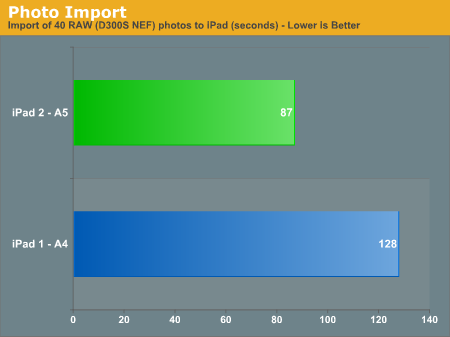
The iPad 2 bests the iPad 1 by a considerable margin at import speed, it's 47 percent faster. Subjectively, initial image previews also rendered much, much quicker on the iPad 2.
I always felt like speed was honestly what kept me from using the camera connection kit more than once in a blue moon on the original iPad, coupled with the relatively limited 16 GB of storage on the WiFi model I opted for. Though this time around I still went with 16 GB, it’s now fast enough to import a substantial number of photos even from the most competent of cameras very quickly.
The other gems that are enabled by the USB Host port bundled with the camera connector kit also still work. You can still connect a keyboard and use it as an input device wherever text fields are, mice still don’t work (not a huge surprise there), and 16-bit USB audio class devices work.
I connected my Logitech USB headset and microphone combo to the iPad through the camera connector kit. Audio played back through the headsets from all applications. In apps that use recording, the microphone also worked.
The interesting caveat is that you apparently can’t use both at the same time, at least not this pair. I fired up FaceTime in the hopes that I’d be able to use the headsets in their entirety - callers could hear me through the microphone (and noted I sounded excellent), however audio played back through the iPad’s internal speaker instead of the headphones. I connected through a powered hub and experienced the same thing. There are anecdotal accounts that other devices which support simultaneous audio input and output do work, but I lack more hardware to test with. Additionally, I can’t test whether devices with higher power budgets (like the Blue Yeti microphone for example) work.
There’s definitely potential for the iPad 2 to be a shockingly competent mobile podcasting platform, especially coupled with some built-in Garage Band editing.
You can already record audio through a USB source natively in Garage Band with the camera connector kit. We tested it and it sounds excellent.
The UI & Honeycomb Comparison
The iOS UI hasn't changed much at all since the iPad launched last year. Apple eventually added folders and multitasking but this is still the same basic iOS we were introduced to with the iPhone 2G. On the plus side it keeps things simple. If you're an iOS user you're likely to feel right at home on an iPad. You can then pick up an iPhone or iPod Touch and get the same experience and even run many if not all of the same apps. Apple has always done a good job of taking care of its users that don't stray from the ecosystem and the iOS universe is no different.
There are still elements of iOS that I believe are unmatched in the industry. Apple does a great job focusing on how something should work and doing its best to implement that. To date I enjoy setting alarms/reminders more on iOS than any other mobile OS I've used.
Unfortunately, the iOS UI remaining relatively constant isn't always good. The multitasking UI is still not what I'd consider ideal. Switching between apps still requires a double tap of the home button, scrolling through a horizontal list of icons and tapping again once you found what you wanted. It's basically a less convenient alt-tab.
Notifications are also horribly obnoxious. When there was no support for 3rd party notifications in iOS it didn't really matter and the simplicity of the notification system was actually a benefit. However now all apps have the ability to send you notifications and many of them will actually attempt to do so. This results in an experience-breaking barrage of popups front and center on the iPad. While multitasking allows you to switch between an IM app, your email and a web browser, if you're casually talking to someone over IM you'll find yourself interrupted by popups as you try to simultaneously read email or browse the web.
The multitasking and notification limitations in iOS are actually two significant barriers that prevent the tablet experience from actually evolving.
In contrast we have the Motorola Xoom running Honeycomb. You can argue that the Honeycomb UI isn't nearly as smooth or consistent as iOS 4.3, however Google is experimenting with more productivity oriented UIs. Notifications in Honeycomb pop up in the lower right hand corner in a manner similar to what you'd expect from a desktop OS. Multitasking isn't perfect under Honeycomb either but you have an easily accessible list of the five most recently used applications that you can get to via a single tap. Google also took a very desktop-OS-like approach to navigation in Honeycomb - the nav/notification bar at the bottom always occupies screen real estate. It may fade out when you're in certain apps (e.g. watching a movie) but otherwise it's a permanent fixture. While not quite as invasive as the menu bar in OS X or the taskbar in Windows, the Honeycomb nav/notification bar is of the same family.
While Apple has definitely stepped up its ergonomics and performance with the iPad 2, the UI remains dated. I must point out that today, two years after the introduction of webOS, Apple still has yet to offer a multitasking experience that's anywhere close to what Palm did with significantly less resources. I'm not sure if this is a pride thing or a fundamental difference of opinion. If Apple keeps up its release schedule maybe we'll be surprised this summer with iOS 5.
The Web Browser
The iOS UI isn't the only area that doesn't get an update with the iPad 2, the core apps also remain untouched. Mobile Safari on the iPad 2 is effectively the same browser used on the iPhone 4, just on a larger screen.
Web page compatibility is generally pretty good on mobile Safari, with the obvious exception of any website that requires Flash. Apple continues its firm stance on not supporting Flash and hoping the rest of the world will convert to HTML5 or iOS apps. I'm personally not a huge fan of Flash, however I do believe the lack of Flash support is frustrating on the iPad. For most usage it's not a problem, but missing Flash is yet another reason why the iPad can't be an exclusive travel companion for me. There are still far too many niche sites out there that require the use of Flash. And if I'm in a hotel room with only iOS devices and no notebook, not having anything that can run Flash is a problem.
I ran two compliance tests on mobile Safari: Acid3 and the HTML5 Test. Acid3 is near perfect with the exception of an errant box in the lower right hand corner of the final test image:
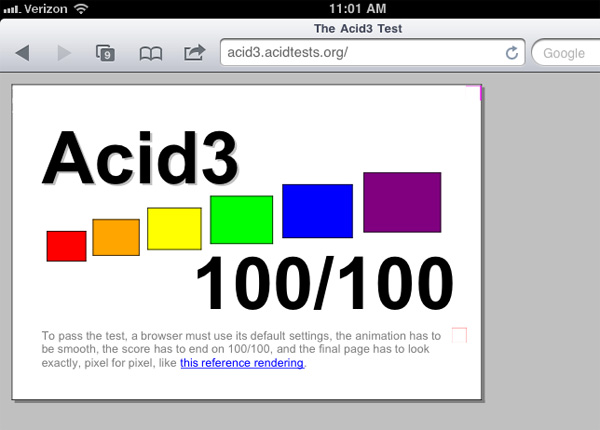
In practice I have noticed more rendering errors and browser issues in Honeycomb than I have under iOS 4.3. There's one particularly nasty Honeycomb bug that I've encountered several times that prevents web pages from loading entirely until you kill the Browser process and restart it.
In iOS 4.3 Apple increased the performance of its JavaScript execution engine significantly. The result is pretty astounding. According to SunSpider the iPad 2 is now slightly faster than the Motorola Xoom, however BrowserMark puts the Xoom well ahead of the iPad 2. Google is extremely adept (and aggressive) at optimizing browser performance, this is one area where I'm not entirely sure how well Apple will be able to keep up in the long run.
JavaScript execution is only one aspect of the total performance equation however. Scrolling smoothness has been a staple of iOS and the iPad 2 does not disappoint here at all. Google made huge improvements in going to Honeycomb, but browsing in iOS is still smoother on the iPad 2.
Web page loading performance also proves to be quicker on the iPad 2, although given Google's advantages in BrowserMark it's clear that this won't be the case for all web pages.
Performance isn't everything when it comes to web browsing, and one area where Google maintains a significant advantage is in its support for tabbed browsing. Mobile Safari still requires that you tap once to bring up an array of browser windows and then once more to select the window you want to view. Apple limits you to a total of 9 browser windows.
The web browser in Honeycomb on the other hand implements tabs just like a desktop browser. Tabbed browsing has a profuse impact on usability, not unlike what we saw on the desktop (when was the last time you used a browser without support for tabs?). The fact that Apple still hasn't implemented tabbed browsing on the iPad is unacceptable.
Apple handles all memory management within mobile Safari for you, so if you happen to leave too many windows open and the iPad runs out of memory iOS will simply evict some of those web pages out of main memory. On the iPad 1 this was more of a pain as it only had 256MB of memory and a 1GHz Cortex A8 CPU, web pages were evicted more frequently and took longer to load when you went back to them. The iPad 2 doubles memory size to 512MB and loads web pages around 50% faster than the original iPad - making the experience much better overall.
FaceTime
by Vivek Gowri
After the iPhone 4 debuted FaceTime last year, Apple has started making every new device FaceTime capable. The iPod touch, MacBook Air and Pro, and now the iPad all can make use of FaceTime to video call other Apple devices.
Apple went with a somewhat disappointing VGA resolution front facing camera on the iPad 2, so video quality isn't great, but overall FaceTime works as advertised. The app itself is pretty similar to the iPhone/iPod touch application, with just three buttons at the bottom while the call is running - mute mic, end call, and switch cameras, in addition to the small window displaying your video stream.
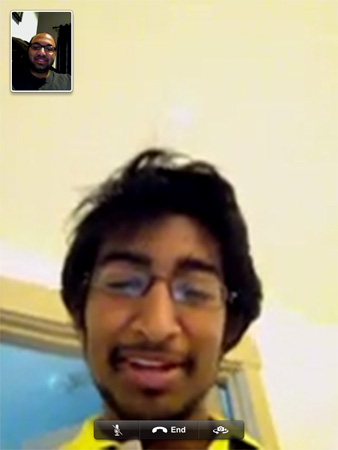
The cool thing though, is that the window with your video around the screen is magnetized to the four corners, and you can flick it across the screen to any of the other three corners. I was FaceTiming with Anand and basically just playing air hockey with a picture of myself without anyone the wiser. It's a neat little detail, one of those UI flairs that makes you appreciate the attention to detail Apple has for its operating systems.
As with the iPhone and iPod touch, FaceTime requires roughly 300 Kbps total bandwidth - 150 Kbps upstream and downstream. Me and Brian both have connections with 3-5 Mbps upstream, in contrast to Anand's 500 Kbps upstream speeds, and the connection between me and Brian was significantly better than between Anand and I, providing a higher quality and less choppy video call.
It worked about as expected, though we did once manage to crash the app when switching between front and rear cameras during a video call. The biggest issue I had with it is that while video quality from the front facing camera, while acceptable on the 3.5" iPhone and iPod touch screens, looks rather poor when scaled up to a 9.7" display. But that's an issue with the actual camera hardware - the FaceTime app itself does the job about as well as one could expect.
How does FaceTime on the iPad 2 compare to Google Video Chat on the Xoom? The experience is pretty similar. Since both tablets rely mostly on the front facing camera for video chat, image quailty is similar. The big advantage the Xoom holds is you can also receive text during your chat if one of the parties is using Gtalk on a Mac/PC.
Photo Booth
by Vivek Gowri
Photo Booth started out as a small application in OS X used to take photos and videos, with a number of after effects and filters that can be applied to customize an image. I basically never ended up using it, even when I was at an easily impressed age, but I know a lot of people who thought it was pretty cool.
Apple has created a version of Photo Booth for the iPad 2, and like the desktop app, it's mostly a gimmick. The really cool part about Photo Booth is that when you first open the app, you're greeted by 9 separate live video streams with the different filters applied to each one. The center video stream is just the normal video feed, then thermal imaging, mirror, x-ray, light tunnel, stretch, twirl, squeeze, and kaleidoscope as the available effects.
Having all 9 video streams displaying at once is a nice way for Apple to showcase the computing power that the A5 has, but also a slick app that Apple can use to show off the possibilities of the iPad form factor. It's not the most useful app in the world, unless you're 13 years old and think that distorted images are cool.
iMovie
by Vivek Gowri
Apple launched two new content-editing apps along with the iPad 2 - GarageBand and iMovie. iMovie is a $4.99 app available exclusively for iPad 2 (an updated iPhone 4/iPod touch 4 equivalent was launched simultaneously), so I'll start there.
iMovie basically lets you do a decent amount of video editing on the iPad itself. You can edit videos shot on the iPad, or video content imported from SD card using the camera connection kit. Unfortunately as we discovered in our testing, nearly all other sources of video aren't supported by iMovie. If you have grand visions of doing all of your video editing on the iPad 2 you'll want to hit the reset button on your expectations (or wait a few years until it's actually possible). Honestly, I can only see myself using it for video shot with the iPad, it makes the entire video editing process very streamlined on the device and makes video editing something you can do on the go. Just to test it out, I shot a series of videos of my car and stitched them together using iMovie, then added some titles and a soundtrack.
Being able to touch and swipe through the video clips and change the transitions and video cut points using a tactile input method actually makes it a lot easier to use than one would expect. Swipes and gestures rule the day, and it's a great way to edit various clips and put them together in a cohesive manner.
There's not a lot in the way of different options to deal with crossfades and transitions between clips, but the cross dissolve transition that is used as a default is pretty decent for amateur quality videos, especially since you can edit the length of the transition, and the various theme-specific transitions work too, if a little bit tacky.
But this is a video editing app for a 1.3lb tablet; considering that fact, you can get some pretty solid quality video out of it at the end. I'm pretty pleased with the video that I got out at the end, take a look for yourself.
You get a decent number of export options - Facebook, Youtube, Vimeo, CNN iReport (there's a CNN iMovie theme that can be added to videos as well), iTunes, and Camera Roll. From the camera roll, you can copy it to a computer and basically do whatever you want with it. iMovie isn't going to replace any serious video editing application, but I can see it being very useful during CES or another tradeshow - shooting video on the iPad, cutting it down, adding a few transitions, and uploading it in a matter of minutes, all from the same device.
Garage Band
by Vivek Gowri
GarageBand is a new app that Apple is releasing for both generations of iPad, for the same $4.99 price as iMovie, and beyond the basic premise of creating audio tracks from scratch, it's actually not that similar to the desktop app.
Apple has loaded a few instruments in GarageBand - a set of piano and keyboard options, a few drum kits, a vocal sampler/audio recorder from the mic, and even a virtual guitar amp, but the real story is the "Smart Instruments" that they have included.
Meet my brother, Gokul Gowri. He's 12, in 7th grade, and plays violin and piano at a relatively high level. I handed him my iPad 2 with GarageBand and asked him for his impressions.
After messing around with the included piano, he started experimenting with Smart Instruments. The first thing he said was that Smart Instruments could basically play the instrument for you, making good sounding audio clips and multilayered tracks easy to compose for even non-musically inclined people. There are four Smart Instruments - Piano, Bass, Guitar, and Drums. The Guitar is probably the most impressive one of the lot, with 6 strings and the ability to pick or strum at them. The cool part though, is that Smart Instruments will add the chords for you. They're preset chords and unfortunately, users can't define their own chords. That would let more advanced musicians really customise the guitar to their liking (my brother abandoned the smart chords really quickly after discovering he couldn't change them). The nice thing is that you can turn them off and pick your notes on the 6 strings individually. Smart Bass is exactly the same, except it's a four string bass instead of a guitar.
Smart Piano works similarly in that it takes away the actual keys and gives you a pad to press to get the note, with an option to sustain the notes. Smart Drums is another interesting one - you're provided with a grid dependant on volume and pattern complexity that you drag the various drum elements onto to generate a full rhythm.
And then of course, there's autoplay. Press the note, it'll play an entire clip for you, with the complexity of the clip depending on the level of autoplay selected. It's pretty cool if you're not a music person, but if you are, you can actually produce an interesting rhythm with the different options in Smart Instruments. There's a maximum of 8 tracks allowed, and you can duplicate and loop them to create a full song.
My brother decided to hold an impromptu recording session and ended up with this:
It sounds pretty good, especially considering that it was produced by a 12 year old on an iPad in 30 minutes. What my brother ended up doing is layering all four smart instruments to start, then adding in some included loops of orchestra strings to generate the second half of the clip. Pretty simple stuff, which is the goal behind GarageBand - allowing users to create complex sounds using simple musical constructs.
I personally was more curious about the virtual guitar amp. I'm a violinist who's been using an electric for the last couple of years, and I was curious to see if I could actually make use of the amp. I thought Apple would be using some form of line-in 3.5mm connector, but unfortunately, you have to get an external device to connect the electric guitar/violin. Apple recommends Apogee's Jam, though the AmpliTube iRig also works. I picked up an iRig ($39) to test out, since it's significantly cheaper than the $99 Apogee Jam, but the Jam is a studio quality device, so it's probably worth the extra money if you're really serious about it.
Unfortunately, the amp itself isn't all that great, for an electric violin at least. As a violinist, I have a different set of priorities than a guitarist - a clean sound is kind of the ultimate goal, even if a metal or some other after effect is applied. Most of the amp options in the virtual guitar amp don't give you very clear sound, so the violin ends up sounding pretty terrible. After listening to me play through the amp, my best friend took to calling my iPad the GarbageBand guitar amp. I think it'd be better for electric guitar players, since there isn't as much emphasis on clear sound, but it isn't going to replace a real amp by any stretch of the imagination.
Brian Klug's iPad 2 Experience
I have to be completely honest here, the original iPad didn’t really ever fit in with my workflow. I carried it around for about a month after our initial WiFi iPad launch review, realized I was never using it, and then left it on my desk where it sat unused for months. Only after my significant other expressed interest in using it did that iPad 1 ever see any real use.
Some of that is cause, some of it is effect, and I keep going back and forth about which really is the case. On one hand, the iPad never really fit into my workflow because I already had a tablet - a Latitude XT (yes, really), that I had been using for nearly 3 years to take One Note notes with. Before then, my go to note-taking device was a Samsung Q1 Ultra-V UMPC (laugh all you want, that thing was slow but could easily last 10 hours with the larger battery). Lack of an active digitizer on the iPad and no viable meat-stick styli virtually ruled out the original iPad as a note-taking utility at that point, and what I had already was working fine. Strike one. Essentially everything I could do on the iPad I could do with a smartphone, and it became just one more thing to carry around, plug in at the end of the day, and find a use for in-between. The iPad was fast at loading webpages, but never quite fast enough to supplant a desktop or even modest notebook. Strike two. Though there were more and more iPad apps every day, many of the core programs I found useful on iOS hadn’t been ported to the iPad size yet, and I simply lost interest. Strike three. The whole thing just didn’t work for me beyond being an occasional distraction when at home.
The other problem was that the initial iPad launch was WiFi only. Anand grabbed a 3G version when it launched, but honestly by the time the 3G iPad launched my interest was already waning. I figured I could just tether my WiFi version from any number of smartphones or MiFis and get the same experience for cheaper.
I feel I didn’t give the first iPad a fair shake at fitting into my workflow, so I’m going to give the whole thing another shot with the iPad 2. My girlfriend uses the original iPad to take notes constantly, and uses a simple stylus to get the job done. Web browsing is considerably faster now - I no longer yearn for a notebook every time I load something of average complexity online. There are many many more ports of iOS applications I care about into the tablet form factor - Twitter, Alien Blue HD, Dropbox, GoodReader, and IP Cam Viewer just to name a few. Already with the 3G version I feel like I can use the thing whenever I’m out and about without having to make sure I have a device with tethering or one of my USB modems near me.
About half of my sections for this review were written on the iPad 2 by sharing the same pages document back and forth between the desktop version of pages and its iOS equivalent using iDisk. I feel like even staying in Apple’s ecosystem the experience is less than flawless. The problem with using something like iDisk is that you have to manually keep track of versioning. On the iPad for example, you can’t “open” a pages document from iDisk so much as you can “import” it, edit it, then export it back up to iDisk to edit later from the desktop. It’s a terrible ad-hoc way of sharing files, and beyond doing things one at a time makes for a colossal headache. What the iPad needs is a true automatically synced filesystem that doesn’t require the desktop to work - ideally, what I want is the ability to just use dropbox the same way I do everywhere else.
Vivek's iPad 2 Experience
I ended up buying the original iPad when it launched, mostly out of sheer curiosity as to what Jobs and Co. had cooked up for the tablet market. It lasted just about 12 days before I took it back. I was impressed by the hardware, particularly the IPS display and the aluminum unibody, but like Anand and Brian, I had basically no use for it. There weren’t many iPad-specific apps, and the ones that were available tended to be buggy and slow. Document creation was a pain, there was no multitasking, and it didn't really end up being a whole lot more useful than my iPhone.
The multitasking issue was fixed with iOS 4, the issue with apps fixed itself over time (thank you, developers), Google Docs Mobile launched, and voila, I could actually use an iPad for something other than bouncing around the web. I no longer had my iPad, but I borrowed my father's iPad for CES, just to see if I could get by. I ended up carrying a notebook as a backup, but when I was on the show floor, I found that I didn't really ever need it unless I was typing up an article. But it was still a little slow, a little heavy for prolonged mobile use, a little awkward for typing.
On a hardware level, the iPad 2 fixes a lot of my previous complaints. The new industrial design makes it significantly easier to hold, and a lot better looking. Plus, it's available in white, an instant bonus in my eyes. The Smart Cover is actually surprisingly useful for using the device as a stand, both for the keyboard and to stand it upright. I inherently hate cases, and I hated Apple's case for the original iPad more than most, but the Smart Cover is legitimately useful to me. The device itself is more polished than the first iPad, and the internal changes make it a lot faster in practical use.
But this story isn't over by any stretch. The iPad 2 will be complete when iOS 5 releases later this year, when the software catches up with the hardware. The iPad release cadence appears to be 3-5 months ahead of the iPhone/iPod touch/iOS releases, and the next revision of iOS will likely ship with the next generation iPhone.
I’d honestly expect iOS 5 to revamp the UI at least slightly, and if it can significantly change the way iOS deals with multitasking, we could see the iPad suddenly become a legitimate productivity tool, one that can supplant a notebook for all but the most strenuous tasks. The tablet space has already started to kill off netbooks, meaning that enough people can already get by on a tablet well enough to not need what is essentially a scaled down notebook, and I think we’ll see the tablet space kill off cheaper notebooks in general as we go forward.
So I’m going to give it another go, this time without a backup notebook in hand. I want to see if the iPad can be used as a real productivity tool, something that in a pinch, can replace a notebook. There’s still some things that are missing - widgets, better notifications, and a built-in iChat or equivalent app, in particular, would be great to see, along with an SD card slot and higher resolution cameras front and back. I wrote this on the iPad, using the Smart Cover to prop this up, and I was pleasantly surprised as to how much I could get done. We’ll see, but I’d bet that this iPad is definitely not being returned.
Anand's iPad 2 Experience
Brian and I tend to see eye to eye on a lot of matters and the iPad is no exception. We both liked the original device, but we both found ourselves casting it aside completely as the months went by. Just like Brian, I couldn't integrate the iPad into my workflow.
I do most of my work on a desktop (these days a laptop pretending to be a desktop). When I travel I need a notebook of some sort. I've got a MacBook Air that I carry with me if I just need something lightweight to do work, and a MacBook Pro if I need to do a lot of work on the road. While you can technically write articles, prepare HTML, edit images and post all of it via the iPad, it's still no where near as quick to do so as it is on a notebook for me. As revolutionary as touch is as an input form, the mouse is a very tough act to follow. Then there's the issue of multitasking and the fact that switching between apps is still far too much of a pain compared to a desktop. Data sharing between apps is much better on a desktop/notebook.
I really like the iPad 2, I feel like it's an awesome device - I just have pretty much no use for it. It complicates my life it doesn't make it any easier. I find that it's far more relaxing to use than a notebook but it's also extremely limited it what it can do for me. I'm giving my first generation iPad to my parents and I'll probably end up doing the same with the iPad 2 eventually.
Again, like Brian, I'm going to give the iPad another try. This time I'm going to try to keep it further away from my desk and use it as the go-to device when I'm elsewhere in the house. I really don't have high expectations for integrating it into my daily life but there's no harm in trying.
I stand by my original assessment of the iPad - it's a luxury device that augments and doesn't replace anything in my computing arsenal. It's yet another device that I have to keep updated, buy software for and keep my data synced across.
I see real potential in the tablet as a form factor and the iPad 2 is a definite example of that. With some minor tweaks to the design the ergonomics of the iPad improved considerably and thus so did its usability. Once Apple (and its competitors) go through a few iterations of these things we should have an extremely useful platform that could start to be more of a replacement product.
Final Words
If you fell in love with the original iPad, the iPad 2 is a significant upgrade. You get much faster hardware, a much more ergonomic device and the ability to FaceTime with your friends. If it weren't for the fact that the iPad 3 is likely 12 months away with another set of similarly impressive upgrades I'd recommend all iPad users upgrade to the 2nd generation model.
I find that with Apple products you have to pick an upgrade cadence and firmly stick to it. In the Mac world it's difficult but not too hard to stick to. Upgrading yearly never makes financial sense so usually putting yourself on a 2 - 3 year cycle for the biggest upgraders usually works. Apple hardware tends to hold its value surprising well so as long as you do a good job of reselling your old stuff, this cadence can work well if you absolutely must have the latest and greatest.
The iOS platforms are a bit more difficult to be patient with. As you can see by the SoC upgrades Apple has thrown into the iPad 2, for the next couple of years you should expect Apple to be upgrading at a rate faster than Moore's Law. Eventually this will level off but for the iPad 2, iPad 3 and probably even the iPad 4 we'll see this sort of aggressive ramp in hardware capabilities. You really have to treat the iPad like a smartphone - it's going to be made significantly less desirable in about 12 months so plan your purchasing accordingly.
Cautious purchasing brings me to my biggest complaint about the iPad 2 - its pricing. Motorola gets a bad rap for pricing the first Xoom at $799, but there's only one iPad 2 that sells at $499. Buy a case, pick one of the higher capacity models, add 3G and you're quickly paying a lot more for the iPad 2 than you would a mainstream PC. Granted Apple doesn't make as much off of the iPad as it does other members of its product lineup, but I still feel the price is too much for a device that can only augment your existing computing devices.
I do wish Apple was able to increase display resolution on the iPad 2, although I suspect that combined with the SoC improvements that may have been a little too much for this generation. It's clear that a higher resolution panel is coming as Apple finally has an OS that properly handles DPI scaling. The real question is when, and is that time soon enough that you can hold off buying an iPad until then?
There's no better place to say this so I'll just put it out there: Apple's commitment to increasing performance deserves serious recognition. Whether or not you like the company, Apple outfitted the iPad 2 with a pair of ARM Cortex A9s and a GPU significantly faster than anything else on the market. Look around and you won't see many apps that can really stress the PowerVR SGX 543MP2 that Apple put in the A5. Make no mistake, this is about building a big install base of high performance mobile devices. Apple is eager to win the hearts of game developers with the A5. Gaming will be an important part of the tablet's evolution and Apple clearly understands that. What happens when your tablet is fast enough to run Halo? Performance matters here, maybe not as much today, but when the entire install base has PowerVR SGX 543MP2s at the bare minimum things will get really interesting.
Apple's fat trimming really improved the iPad 2's ergonomics, and the smart covers only helped improve things. While I wouldn't consider porting the original iPad around due to its limited usefulness in my workflow, the iPad 2 is thin and light enough where I'm less bothered by it. Ultimately I feel like tablets (iPad or not) have to be even thinner and even more ergonomic to really come into their own. The good news is that Apple hasn't done anything too exotic in slimming down the original iPad. I'd expect the second generation of Android tablets to be similarly thin/light.
And that brings us to the controversy, the Honeycomb comparison. The Xoom is the only real competition shipping for the iPad 2 today, but within 60 days we'll likely have competitors from ASUS and Samsung on the market as well. Honeycomb has some serious advantages in the feature department. Multitasking is better under Android 3.0, as are notifications and as of yesterday there's finally Flash support. Apple still provides a smoother UI than Honeycomb, however this time around I'm wondering how much of that might be due to the GPU horsepower behind Tegra 2. While Tegra 2 does well on a lower resolution screen, I feel like it is underpowered to deal with the Xoom's 1280 x 800 display.
Hardware-wise Apple has an ergonomics advantage over the Xoom. While I like holding the Xoom more than the original iPad, I prefer the iPad 2's feel to the Xoom. The Xoom has the edge in camera quality and display resolution, while the iPad 2 has a better looking display and a faster GPU. I still fundamentally believe that web browsing and email are the killer apps for tablets and as such I don't put too much weight in Apple's iPad app advantage. Long term I believe that the most important apps will be available on both platforms, so unless there's an app that you want today that's an iOS exclusive I wouldn't lose sleep over it.
So if you're actually torn between the iPad 2 and the Xoom my best advice is to wait. Apple needs to update iOS in a major way and Honeycomb needs a hardware update. Whichever gets it right first should get your money.
If you don't fall into the borderline camp then the decision is pretty simple. If you need a tablet that runs iOS today, the iPad 2 is great. If you're not sure, you should wait. Tablets are still a couple of generations from being really amazing. Everything between now and then are just steps along the way.